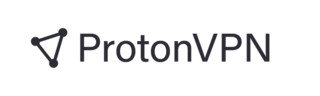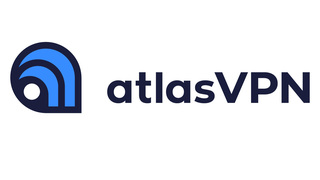Best VPN for Linux
The best virtual private networks (VPNs) for Linux mask your IP address and encrypt your data to provide an enhanced level of privacy when working on the operating system, particularly when you’re connected to a public network. They also allow you to watch geo-blocked content and bypass censorship to access websites that might be disallowed due to your home IP address. Some even go a step further to provide firewall, antivirus, anti-rootkit and tripwire services.
This review looks at the best Linux VPN clients for hiding your traffic from prying eyes and gaining access to additional content, or both. Read on to learn more about these services, including how they work and how to set them up.
Our Top Picks for Best VPN for Linux
- Proton VPN – Best free Linux VPN
- Surfshark – Best VPN with a Linux GUI
- ExpressVPN – Best Linux VPN With a Kill Switch
- NordVPN – Best Linux VPN with Impressive Security Features
- Atlas VPN – Best Linux VPN for Unlimited Connections
Best VPN for Linux Reviews
- Free for life with no ads
- Strict no-logs VPN
- Easy-to-use interface
- Open-source and easy to audit
- Free VPN has limited servers
- Poor customer support
Why we chose it: Proton’s free Linux VPN can be used indefinitely and does not collect and sell users’ browsing data, which makes it one of the best free VPNs for Linux.
Proton is a freemium VPN, meaning it has a free and a premium version. It uses payments from the premium version to subsidize the free version, which is likely why it’s able to offer a free VPN for Linux without featuring ads or selling your browsing data and history. Although users can only connect to servers in the U.S., Japan and the Netherlands, they can do so for as long as they want.
Proton VPN's home base is in Switzerland, where laws allow VPN companies to implement strict no-logging policies. As such, Proton strictly doesn’t monitor any activity from your IP address. The VPN also uses OpenVPN for encryption, which is one of the safest tunneling protocols available — even the United States National Security Agency (NSA) can’t spy on traffic sent through OpenVPN.
The free Proton VPN for Linux features unlimited speed and bandwidth, DNS leak protection and a kill switch. DNS leak protection prevents your DNS requests from being revealed to your ISP, and a kill switch automatically disconnects your Linux computer from the internet whenever your VPN connection drops. The app’s graphical user interface (GUI) works on various Linux distros, including Ubuntu, Debian, Mint, MX Linux, Kali Linux, Archlinux and Elementary OS.
- Appealing graphical user interface (GUI)
- Fast connection speeds
- Powerful security features
- No-logging policy
- Compatible with few Linux distros
- No DNS leak protection
Why we chose it: Surfshark’s Linux app boasts a visually appealing graphical user interface that is easy to navigate — in fact, the company says it was the first of the major VPN providers to have a user interface on its Linux VPN client.
Using a Linux VPN with no GUI requires you to run its commands in the terminal. Learning those commands may be challenging if you’re a beginner, and a simple mistake can harm your computer.
The Surfshark Linux app provides a tray menu with shortcuts of the most useful actions. It allows you to set or change servers, view recently used servers and switch between MultiHop and static options from a single interface. However, it’s worth noting that Surfshark’s Linux GUI is only compatible with Ubuntu 20.04 LTS or newer versions, Debian 11 or newer versions and Mint 20 or newer versions — the legacy terminal-only version of the VPN is still available for other Linux distros (or “distributed versions.”).
Surfshark uses 10Gbps RAM-only servers,. That means there’s minimal throttling, and browsing data and history is purged after every session. Moreover, its AES-256-GCM encryption and support for the WireGuard and OpenVPN protocols make it safe and fast. You can switch between these two protocols straight from the GUI without having to fiddle with the VPN settings.
Surfshark offers unlimited bandwidth and can be downloaded on an unlimited number of devices. It also comes with an antivirus and a malware and ad blocker. The VPN has three pricing plans:
- $12.95 per month for a one-month plan
- $3.99 per month for a one-year plan
- $2.39 per month for a two-year plan
- Built-in kill switch
- Fast connection speeds
- Advanced security
- Multiple servers across many countries
- Lacks GUI
- Expensive compared to other Linux VPNs
Why we chose it: ExpressVPN’s automatic kill switch blocks all internet traffic when your VPN connection drops for any reason, such as when you change Wi-Fi servers, your computer goes to sleep or in case of a flicker in power.
ExpressVPN features a system-level kill switch called Network Lock that monitors your connection integrity, and automatically blocks and reconnects network traffic as necessary. Unfortunately, the VPN doesn’t have a native Linux app with a GUI, which means you will need to use a terminal command to activate or deactivate Network Lock.
That said, ExpressVPN has Chrome, Edge and Firefox browser extensions that provide a usable GUI if you don’t want to use the terminal. This is only available with ExpressVPN Version 2.0 or newer, so you’ll want to ensure that you have the latest version of the VPN. The browser extension sends on-screen notifications whenever Network Lock activates and deactivates.
ExpressVPN has servers in 94 countries, including the US, UK, Australia and Canada. It uses AES-256 — the most secure data encryption algorithm today — to encrypt data, and third parties regularly carry out independent audits of the company’s security standards. Although ExpressVPN doesn’t collect or store activity and connection logs, it does collect information about the usage of its service to identify and fix technical issues.
There’s no free version of ExpressVPN, but users can receive a money-back guarantee within 30 days of purchase. The VPN works on 32- and 64-bit versions of Ubuntu, Debian, Fedora, Arch, Linux Mint and Raspberry pi OS. It also provides setup instructions for other distros, including Kali, pop! Zorin and OSes.
ExpressVPN has three pricing plans:
- $12.95 per month for a one-month plan
- $9.99 per month for a six-month plan
- $8.32 per month for a one-year plan
- Strong encryption
- No data logging
- Multiple protocols to choose from
- 5,700 servers across 60 countries
- Costlier than most Linux VPNs
- Static IP is not available everywhere
Why we chose it: NordVPN boasts numerous security features, including malware protection, double VPN functionality, DNS leak protection, an automatic kill switch, a static IP address and other helpful security features — all without logging your data.
NordVPN uses AES 256-bit encryption and supports three different protocols that you can switch between at will: IKEv2, OpenVPN and NordLynx. The last of these is an enhanced version of WireGuard which, according to NordVPN, delivers the fastest, most secure VPN connection on the market. The company also upholds a strict no-logs policy that states the company won’t track your online activity.
Nord offers several ways to protect your Linux system on top of these security measures, including a Threat Protection tool that blocks malware, trackers and ads. The company also monitors the dark web to check the internet for credential leaks associated with your email address. Lastly, the VPN provides static IP addresses, although that service is only available in 13 locations.
NordVPN is compatible with multiple Linux architectures, including x86_64, i386, armv7, armv5 and aarch64. Since the VPN has both .rpm and .deb packages, it works on all major Linux distros, including Ubuntu, Debian, Linux Mint, Elementary OS, Fedora, CentOS, RHEL, openSUSE and Qubes OS. Unfortunately, it doesn’t have a GUI, so users need to enter terminal commands to install and use it.
The pricing for NordVPN depends on the features you choose and the length of your subscription. Monthly plans range from $12.99 to $14.99 per month, annual plans range from $4.99 to $6.99 per month and two-year plans range from $3.99 to $5.99 per month. All plans come with unlimited bandwidth and 24/7 customer support.
- Unlimited simultaneous connections
- Numerous security features
- Affordable, especially for long-term plans
- Multiple servers in different locations
- Works on Ubuntu only
- Limited number of features
Why we chose it: Atlas VPN is an affordable yet effective VPN that can protect any number of devices that run Linux, as well as other operating systems.
Although Atlas is a freemium VPN, its free version is not compatible with Linux. You can use Atlas VPN premium risk-free for 30 days before you commit to one of its three pricing plans:
- $11.99 per month for a one-month plan
- $4.08 per month for a one-year plan
- $1.83 per month for a three-year plan
Atlas VPN uses a command-line interface and is compatible with i386 and x86_64 Linux architectures. In addition to allowing unlimited connections, the VPN doesn’t enforce bandwidth limits and has over 1,000 VPN servers across the globe. When you connect, it automatically selects a server for you based on distance, latency and download speed.
Security-wise, Atlas VPN uses AES-256 and ChaCha20 encryption methods and supports three protocols: WireGuard, SHA-384 and PFS. It comes with a built-in data breach monitor that notifies you whenever your credentials and personal data are compromised, as well as other sought-after features like a kill switch, split-tunneling and DNS leak protection. The VPN also has SafeBrowse and SafeSwap servers, which weed out websites that harvest users’ personal data and make it possible to access the internet using multiple IP addresses at the same time, respectively.
The biggest downside of Atlas VPN is that it’s only compatible with Ubuntu in the Linux line of distros, though the company says that it’s working on support for other distros. TheVPN also doesn’t work on proxy servers, routers and VoIP devices. Furthermore, it doesn’t support static IP, dedicated IP, OpenVPN and SOCKS5.
Other VPNs for Linux we considered
CyberGhost VPN
- Multiple servers in several countries
- No-logging policy
- Slow speeds
- Vulnerable to some viruses
CyberGhost VPN uses 256-bit AES encryption, has a strict no-log policy and comes with a 45-day money-back guarantee. With over 9,800 servers in more than 91 countries, the VPN gives you multiple options for routing your traffic.
Why it didn’t make the cut: Some tests show that CyberGhost has unimpressive speeds and that some malware can pass through the VPN.
Hotspot Shield VPN
- Fast and secure
- Compatible with major Linux distros
- Anonymously logs data
- Limited choice of protocols
Hotspot Shield VPN works with the major Linux distros in Ubuntu, Fedora, CentOS and Debian. It uses a proprietary protocol called Hydra to connect faster and more securely.
Why it didn’t make the cut: Hotspot ShieldVPN has been found to anonymously collect and keep logs of your bandwidth and the servers you’ve accessed.
PureVPN
- Has a Linux GUI
- Delivers fast speed
- History of leaking user data
- Short-term plans are very costly
PureVPN is one of the few VPNs that have a Linux GUI. It uses AES 256-bit encryption to deliver fast and secure connections, complete with a kill switch, IP leak protector and dedicated IP option.
Why it didn’t make the cut: Even though PureVPN advertises itself as a no-log company, it has a history of logging and leaking user data.
VPN for Linux Guide
Linux is known for being more focused on security than other operating systems, but it can’t fully protect from online threats. Adding a virtual private network (VPN) to your Linux OS can provide a much needed layer of additional security.
What is a Linux VPN?
A Linux VPN is a virtual private network that’s designed to work specifically on a Linux operating system. Although it’s security-oriented, the Linux operating system doesn’t obscure your IP address. This could result in your online activity — and, potentially, your personal information — being exposed to others.
How does a VPN for Linux work?
A Linux VPN runs in the background, adding another layer of security to your online activity. VPNs achieve this by encrypting your data and masking your IP address, ultimately leaving your location, personal information and browsing history untraceable to anyone but your VPN service provider.
How to setup a VPN on Linux
Installing a good VPN on Linux protects your sensitive data from leaking in public networks while hiding your online activity from prying eyes. It can also help you evade online censorship and may provide extra cybersecurity tools, like an antivirus or a password manager. If you’re not sure how to go about it, here’s a step-by-step guide:
1. Choose the best VPN provider for Linux
There are many Linux VPNs on the market today, but you’ll want to choose one with the features and security measures that best match your needs. For example, if peer-to-peer (P2P) support, DNS leak protection or a dedicated IP is important to you, you’ll want to compare only VPN providers that offer these in the first place. It’s also essential to choose a VPN that’s compatible with your Linux distro.
Other factors to consider when choosing a VPN provider include:
- Connection speed: The faster a VPN is, the better. Look for VPNs with stable servers and a history of performing well on third-party speed tests.
- Ease of use: Linux VPNs with a GUI are easier to use, but you may be able to forgo this if you’re familiar with terminal commands.
- Simultaneous connections: VPNs that support multiple connections will allow you to secure multiple devices at once.
- Number and location of servers: As a rule of thumb, more servers translates to less user congestion and faster speeds. More locations means that you can choose from a wider variety of regions to route your traffic.
- Price: A Linux VPN shouldn’t have to be expensive to be effective. Some free options like Proton work as well as premium VPNs. Choose a VPN that’s within your budget.
- Logging policy: The point of having a VPN is for security and privacy. A good provider will avoid logging your activity and provide users with easy access to its no-logs policy.
- Customer support: Whether it’s slow speeds or a dropped connection, VPNs are not immune from technical issues. You’ll want a provider who can resolve this type of problem as quickly as possible.
2. Install the necessary VPN client software on your Linux system
Once you’ve picked a provider, download the Linux VPN to your computer. You should be able to find the downloadable configuration package on the VPN provider’s official website. Note that you may need to register an account with the provider first.
Open terminal and install the VPN client software using the package manager (like RPM, APT or YUM). This involves typing the installation command. The exact command will vary depending on the distro you have and the VPN provider. For example, if you’re installing NordVPN on Debian, you would enter:
sudo apt-get install ~/Downloads/nordvpn-release_1.0.0_all.deb
The command assumes you saved the package you downloaded in “Downloads”. Otherwise, replace “Downloads” with the path to where you saved the package.
3. Configure the VPN client by providing the server address and authentication details
Enter the IP address or host name and port of your VPN server. VPN companies usually provide these in their setup guides, so make sure to check your provider’s website. You can enter multiple server addresses; just make sure to separate them with a comma.
Select your preferred authentication method. Some VPNs like NordVPN automatically provide you with a link for logging in through a browser. Follow the link in a browser and enter your credentials. On the main menu, you can select additional options, including:
- Open/close connections
- Connection status
- Change server password
- Change local password
- Update client
- Exit
4. Customize additional VPN settings like encryption protocols and DNS settings, if desired
You can adjust more detailed settings for your VPN client. Many of them will allow you to specify the following:
- Source IP to use
- Tunnel encryption
- Tunnel mode
- Tunnel rekey time
- Configure DNS
- Keepalive
- Special mode
5. Connect to the VPN server by launching the VPN client and entering your credentials.
Once you’ve customized all your settings, you can start using your VPN client and connect to a VPN server. The command for creating a connection may vary by VPN. For example, if you’re using NordVPN, the command would be “nordvpn connect”.
Check your provider’s official page and setup guide for all the available commands, including how to connect the VPN to a server.
6. Verify that the VPN connection is active and properly working
Check to see if your VPN works. There are two ways of doing this. First, run the command “ifconfig” in your local terminal. Check that your data output has a “tun” device with a private network IP address. Then, you can check whether you’re able to ping the VPN server’s private IP.
VPN for Linux FAQs
What's the best VPN for Linux?
While there are many strong Linux VPNs on the market, the best overall one might be NordVPN since it offers some of the best VPN services if you're looking for the most impressive security. Other VPNs excel in specific areas. For example, the best free VPN is Proton because it has nearly the same powerful features as its premium counterpart. Surfshark has the best GUI among Linux VPN, while Atlas VPN tops the list for unlimited simultaneous connections.
What is the easiest VPN to set up on Linux?
NordVPN is one of the easiest VPNs to set up on Linux because it has simple command lines. It also simplifies the installation process by providing a browser link for logging into your account and authenticating the VPN.
Does Linux have a built-in VPN?
The Linux operating system doesn't have a built-in VPN. If you're asking yourself "Do I need a VPN?", the answer will depend on what you're looking for in terms of privacy and security. If you need a VPN to begin with, then you'll still need one even if you're using Linux.
How We Chose the Best VPN for Linux
When choosing the best Linux VPN, we considered the following factors:
Security measures
The best Linux VPNs are those that provide advanced security tools and can ensure your privacy. With this in mind, we picked VPNs that use the most secure encryption and protocols. We also favored VPNs with a greater number of additional security tools, like split-tunneling, multi-hop or double VPN, Tor over VPN and dedicated ID addresses.
Range of features
The more features you get in a Linux VPN client, the better. Simultaneous connections, the number of servers, the ability to choose a specific location and additional security features like a kill switch are among the factors that we considered.
Connection speeds
All VPNs slow down internet speed somewhat. We feature VPNs that connect to servers quickly and do not significantly slow down your internet speed.
Pricing
We featured Linux VPNs with reasonable prices that made sense relative to the security features and tools they come with. We also favored VPN service with a wider range of payment options and pricing plans.
Customer reviews
Customer feedback speaks to the functionality and support that you can expect to receive when you use a VPN. For this reason, we almost exclusively focused on VPNs that have good online ratings.
Summary of Money’s Best VPN for Linux
- Proton VPN – Best free Linux VPN
- Surfshark – Best VPN with a Linux GUI
- ExpressVPN – Best Linux VPN With a Kill Switch
- NordVPN – Best Linux VPN with Impressive Security Features
- Atlas VPN – Best Linux VPN for Unlimited Connections