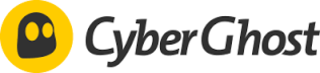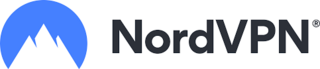Best VPN For Mac
There's no shortage of ads out there advertising VPNs and their benefits. However, a sponsorship message on a podcast isn't enough to make an informed decision. That's especially true if you're a Mac owner, since most VPN advertising seems focused on Windows and mobile devices.
Although good VPNs for Macs aren't hard to find, their features are numerous and can be confusing to understand. But fret not: We have a handy list detailing the best VPN software for Mac based on different cases you might want to use it for.
Our Top Picks For Best VPN For Mac
- PrivadoVPN – Best Free VPN For Mac
- ExpressVPN – Fastest VPN For Mac
- CyberGhost – Best Mac VPN For Gaming
- NordVPN – Best Mac VPN For Unblocking Content
Best VPN For Mac Reviews
Pros- Fast speeds for a free VPN
- Decent streaming performance
- Easy-to-use design
Cons- 10GB high-speed data limit on free tier
- Only one connected device at a time
'
Why we chose it: PrivadoVPN stands above other free VPNs for Mac thanks to its higher speeds and user-friendly interface.
Free options are quite common when it comes to VPNs for Mac computers. Unfortunately, these free apps are often full of ads, and for all you know, they might be tracking your every move online, selling your data to anyone with the money to pay for it. As a rule of thumb, free services will always fall short of what a premium VPN has to offer in terms of speed, servers and privacy.
PrivadoVPN can stream Netflix from overseas and has fast enough speeds to do so without too much buffering. The service also boasts that it does not keep any records of your online activity — though this claim is hard to prove due to a lack of independent audits. For what it's worth, the company is based in Switzerland, which forbids collecting data from users without their consent.
As a free VPN, PrivadoVPN comes with its fair share of restrictions. Its free tier only grants you access to 12 servers, whereas the paid version features hundreds. Moreover, the free version of PrivadoVPN only offers 10 GB of data each month. It does have an "emergency server" in case you run out of data, but this server suffers from abysmal speeds.
Pros- Outstanding speeds
- Great customer service
- Top-notch privacy features
- 30-day money-back guarantee
Cons- More expensive than competitors
- Fewer simultaneous connections
Why we chose it: ExpressVPN does an impressive job of keeping the typical VPN-related drop in connection speed to a minimum.
ExpressVPN's success in the speed department likely has to do with its proprietary Lightway protocol. Developed in-house but released as open-source software, the protocol is designed to remain secure while using a minimal amount of code, which allows it to reach download speeds that are almost twice as fast as the most popular VPN protocol, OpenVPN.
But ExpressVPN has far more going for it than its speed. The service offers a suite of security features, such as high-quality encryption, VPN leak protection and RAM-only servers that delete all their data every time they restart. It's also worth noting that all third-party audits of ExpressVPN have confirmed its claims that it doesn't store any data about its users.
Pros- Less expensive than other popular options
- Dedicated gaming servers
Cons- Not as fast for streaming as other top VPNs
Why we chose it: CyberGhost stands out as a gaming VPN thanks to the high speeds and stability of its optimized gaming servers.
CyberGhost's easy-to-use interface lets you search for servers optimized for multiple purposes, including streaming, torrenting and gaming. The gaming servers prioritize low latency and stable connections — two very important metrics if you're playing games that require quick response times.
Like the best of its competitors, CyberGhost has RAM-based servers and never logs your data, meaning your data will be kept private and safe from prying eyes. Plus, the service's low price for a long-term subscription goes a long way, with seven simultaneous device connections allowed.
Although CyberGhost is a strong VPN solution overall, its competitors outshine it when it comes to most use cases outside of gaming. It's fast, but not as fast as ExpressVPN. It's good for streaming, but NordVPN is more reliable when it comes to watching geo-blocked content. And while it's inexpensive, that's only the case if you commit to a two-year or six-month plan.
Pros- Most likely to successfully connect to streaming services
- Robust security features
- 10 simultaneous device connections
- Extensive server network
Cons- Unimpressive speeds on MacOs
- Expensive basic plan
Why we chose it: Out of all the VPN services available on Mac, NordVPN is currently the best for regularly accessing streaming platforms like Netflix, Hulu and Max.
One of the most popular uses of VPNs is connecting to servers in other countries to access geo-blocked content. Some streaming platforms have gotten wiser to this, and don't appreciate customers trying to get around their policies. Sites like Netflix and Hulu now do their best to block VPNs, so not every VPN service can reliably access regionally restricted content.
NordVPN's foreign servers often work with streaming sites on the first try, which is more than can be said for many other popular services. Its privacy features are also up to snuff, offering AES-256 encryption, three different VPN encryption protocols, DNS leak protection, split tunneling, an automatic kill switch and double VPN on all plans.
Although its speeds on Mac aren't as good as those of some competitors, Nord still offers connections that are fast enough to stream full movies without much interruption.
VPN For Mac Guide
What Is A Mac VPN?
A virtual private network (VPN) is a service that allows you to send some, or all, of your internet traffic through a different network. This private internet access encrypts your data in transit, hides your IP address, keeps your web traffic concealed from unwanted observers and allows you to appear as though you're located in a different city, state or country.
There are VPNs designed for PCs, mobile devices, browsers and Mac computers. Mac VPNs are specifically created to be compatible with MacOS (operating system) devices, such as the Mac Mini and MacBook Pro and are designed to adhere to Apple's developer guidelines.
How Does A Mac VPN Work?
A VPN for Mac works the same as all other VPNs: it connects to an external network, then reroutes your internet connection through the company’s servers before sending it to your eventual destination on the Web. This connection is almost always encrypted by the VPN, allowing you to use it without having to worry about outsiders snooping on your activities on the network side.
VPNs can help you browse with greater privacy, access geo-restricted content and protect yourself when using untrustworthy or public Wi-Fi networks, among other things.
How To Setup VPN On Mac
1. Choose The Best VPN Service
Depending on your needs and budget, you may choose one of the services listed above. Alternatively, you can do your own research and select a VPN service that best matches your intended use case and device specifications.
2. Download And Install The VPN App Onto Your Device
You can usually find the VPN of your choice on the Apple App Store. After opening the App Store, type the VPN's name in the search bar, select the VPN and click either the "get" button or the item's price. If you're downloading a paid app, you will have to enter your Apple ID to confirm payment.
If you can’t find the VPN service you're looking for, or if you prefer not to purchase software through the App Store, you can also try downloading the VPN through its developer's website.
3. Select A Server Location And Establish A VPN Connection
After downloading and installing your VPN, make sure to activate a subscription in the case of a paid VPN. Thankfully, most popular VPN services are fairly straightforward to start using.
While the exact steps for selecting a server vary based on the VPN you choose, they generally follow the same basic format. The app generally has a button you can press that will instantly activate the VPN and select a server automatically. If you want to access a specific VPN server, it should offer the choice to search for and find a server that meets your needs.
4. Verify The Connection
If your Mac has the VPN icon enabled, you should be able to see it on the right side of the menu bar. Usually, if the VPN is turned on, the icon will have a timer next to it that indicates how long you have been connected to a particular server.
You can also verify your connection using the device’s system settings. To do this, click the Apple menu and navigate to "System Preferences," then "Network." If you're connected to your VPN, you will see it in the sidebar, with its status showing "connected."
5. Configure Your VPN Settings As Needed
Just because you have a VPN enabled doesn't mean it's set up the way you want it to be.
Every VPN program has its own settings menu, which may offer a wide array of customization options. Open that menu to ensure that everything is set up according to your needs.
You can also change some (but not all) settings within the System Preferences menu. Simply open the Apple menu and click on "System Preferences," then "Network." Select the VPN you're using from the sidebar. From there, you can click on "Advanced Settings," and alter Session settings, TCP/IP settings, DNS servers and proxies.
How To Disable VPN On Mac
Disabling a VPN can be as simple as clicking the same button you used to turn it on. If you need to disable it some other way for whatever reason, you're in luck — there are two other ways you can do so: through the VPN Status icon and in the System Preferences menu.
If the VPN Status icon is enabled, you'll find it on the right-hand side of the menu bar. Click on the icon and it will open a drop-down menu with the option to disconnect the VPN at the very top.
To disable a VPN with system preferences, open the Apple menu, click on System Preferences, then click "Network." After opening the Network menu, look at the sidebar. Among the options there, you will see the VPN you are connected to. Select that VPN, then click the "disconnect" button under the VPN information.
Does Mac Have A Built-In VPN?
Macs don't have a built-in VPN service, but they do have features that can perform a few VPN functions.
For example, Mac users who subscribe to iCloud+ have access to a feature called private relay, which encrypts your DNS records, meaning that neither Apple nor your internet service provider (ISP) will know what website you are visiting. It also creates a temporary IP address for you, ensuring that the sites you visit can't determine where your web traffic is coming from.
If you don't have an iCloud+ subscription, you can still have some added protection thanks to Apple's Intelligent Tracking Protection initiative. Safari now has the built-in ability to hide your IP address from trackers. However, this only works when using the Safari browser.
Apple devices also have the built-in ability to connect to VPNs without having to install any third-party software. However, you must know the VPN server address, account name, encryption method and authentication information to take advantage of this.
To connect to a VPN without third-party software, select the Apple menu, click "System Preferences," then click "Network." You can add a VPN by clicking the "+" button under the sidebar and entering all the required information. Just make sure you unlock the ability to make changes first by clicking the image of the padlock and entering the system password.
VPN For Mac FAQ
What is the best VPN for Mac?
All VPNs have their strengths and weaknesses — there's no one answer for which VPN is the best on Mac computers. If you had to narrow it down to one VPN that would work well for most users, ExpressVPN would be the choice. Not only does it have some of the fastest connection speeds out of all the VPNs we tested, but it also works well for streaming and gaming.How do I know if I have a VPN on my Mac?
You can tell if you have a VPN on your Mac from inside the System Preferences menu. Just click "System Preferences" in the Apple menu, then open the "Network" menu. If a VPN is listed in the sidebar, and you're able to connect to the VPN through that listing, then your Mac has a VPN installed.Does a VPN hide your MAC address?
A MAC (Media Access Control) address, also known as a hardware address or a physical address, is a number assigned to each device on a network. VPNs are great for privacy and can hide your IP address, but they're unable to hide your MAC address. However, unless you're trying to hide your identity from your own network admin, you don't have to worry about whether your MAC address is visible.
How We Chose The Best VPN For Mac
To choose the best VPN for Mac, we compared dozens of popular and little-known VPNs. We selected the best-performing ones according to the factors most people are looking for in VPN software:
- Connection Speed: We paid close attention to how fast each service's connections were compared to its rivals.
- Privacy: We discarded any VPN providers that didn't at least offer quality encryption and a kill switch (a feature that automatically disconnects you from the internet if the VPN connection is lost). We also considered other features, such as a no-logs policy and RAM-based servers.
- Streaming Capabilities: We favored services that offered the most reliable access to popular streaming services like Netflix, Hulu and Disney+.
- Suitability for Gaming: We looked not only at which VPNs offered low-latency servers, but also at how easy it was to find and identify those servers.
- User Interface: A VPN client is only as good as your ability to use it. We favored those that were designed in a way that made their usage almost self-explanatory.
- Price: While price might not always be the most important factor when it comes to choosing a VPN, we wanted to make sure the features offered were worth the cost of admission.
Summary of Money's Best VPN for Mac
- PrivadoVPN – Best Free VPN For Mac
- ExpressVPN – Fastest VPN For Mac
- CyberGhost – Best Mac VPN For Gaming
- NordVPN – Best Mac VPN For Unblocking Content
- Fast speeds for a free VPN
- Decent streaming performance
- Easy-to-use design
- 10GB high-speed data limit on free tier
- Only one connected device at a time
- Outstanding speeds
- Great customer service
- Top-notch privacy features
- 30-day money-back guarantee
- More expensive than competitors
- Fewer simultaneous connections
Why we chose it: ExpressVPN does an impressive job of keeping the typical VPN-related drop in connection speed to a minimum.
ExpressVPN's success in the speed department likely has to do with its proprietary Lightway protocol. Developed in-house but released as open-source software, the protocol is designed to remain secure while using a minimal amount of code, which allows it to reach download speeds that are almost twice as fast as the most popular VPN protocol, OpenVPN.
But ExpressVPN has far more going for it than its speed. The service offers a suite of security features, such as high-quality encryption, VPN leak protection and RAM-only servers that delete all their data every time they restart. It's also worth noting that all third-party audits of ExpressVPN have confirmed its claims that it doesn't store any data about its users.
Pros- Less expensive than other popular options
- Dedicated gaming servers
Cons- Not as fast for streaming as other top VPNs
Why we chose it: CyberGhost stands out as a gaming VPN thanks to the high speeds and stability of its optimized gaming servers.
CyberGhost's easy-to-use interface lets you search for servers optimized for multiple purposes, including streaming, torrenting and gaming. The gaming servers prioritize low latency and stable connections — two very important metrics if you're playing games that require quick response times.
Like the best of its competitors, CyberGhost has RAM-based servers and never logs your data, meaning your data will be kept private and safe from prying eyes. Plus, the service's low price for a long-term subscription goes a long way, with seven simultaneous device connections allowed.
Although CyberGhost is a strong VPN solution overall, its competitors outshine it when it comes to most use cases outside of gaming. It's fast, but not as fast as ExpressVPN. It's good for streaming, but NordVPN is more reliable when it comes to watching geo-blocked content. And while it's inexpensive, that's only the case if you commit to a two-year or six-month plan.
Pros- Most likely to successfully connect to streaming services
- Robust security features
- 10 simultaneous device connections
- Extensive server network
Cons- Unimpressive speeds on MacOs
- Expensive basic plan
Why we chose it: Out of all the VPN services available on Mac, NordVPN is currently the best for regularly accessing streaming platforms like Netflix, Hulu and Max.
One of the most popular uses of VPNs is connecting to servers in other countries to access geo-blocked content. Some streaming platforms have gotten wiser to this, and don't appreciate customers trying to get around their policies. Sites like Netflix and Hulu now do their best to block VPNs, so not every VPN service can reliably access regionally restricted content.
NordVPN's foreign servers often work with streaming sites on the first try, which is more than can be said for many other popular services. Its privacy features are also up to snuff, offering AES-256 encryption, three different VPN encryption protocols, DNS leak protection, split tunneling, an automatic kill switch and double VPN on all plans.
Although its speeds on Mac aren't as good as those of some competitors, Nord still offers connections that are fast enough to stream full movies without much interruption.
VPN For Mac Guide
What Is A Mac VPN?
A virtual private network (VPN) is a service that allows you to send some, or all, of your internet traffic through a different network. This private internet access encrypts your data in transit, hides your IP address, keeps your web traffic concealed from unwanted observers and allows you to appear as though you're located in a different city, state or country.
There are VPNs designed for PCs, mobile devices, browsers and Mac computers. Mac VPNs are specifically created to be compatible with MacOS (operating system) devices, such as the Mac Mini and MacBook Pro and are designed to adhere to Apple's developer guidelines.
How Does A Mac VPN Work?
A VPN for Mac works the same as all other VPNs: it connects to an external network, then reroutes your internet connection through the company’s servers before sending it to your eventual destination on the Web. This connection is almost always encrypted by the VPN, allowing you to use it without having to worry about outsiders snooping on your activities on the network side.
VPNs can help you browse with greater privacy, access geo-restricted content and protect yourself when using untrustworthy or public Wi-Fi networks, among other things.
How To Setup VPN On Mac
1. Choose The Best VPN Service
Depending on your needs and budget, you may choose one of the services listed above. Alternatively, you can do your own research and select a VPN service that best matches your intended use case and device specifications.
2. Download And Install The VPN App Onto Your Device
You can usually find the VPN of your choice on the Apple App Store. After opening the App Store, type the VPN's name in the search bar, select the VPN and click either the "get" button or the item's price. If you're downloading a paid app, you will have to enter your Apple ID to confirm payment.
If you can’t find the VPN service you're looking for, or if you prefer not to purchase software through the App Store, you can also try downloading the VPN through its developer's website.
3. Select A Server Location And Establish A VPN Connection
After downloading and installing your VPN, make sure to activate a subscription in the case of a paid VPN. Thankfully, most popular VPN services are fairly straightforward to start using.
While the exact steps for selecting a server vary based on the VPN you choose, they generally follow the same basic format. The app generally has a button you can press that will instantly activate the VPN and select a server automatically. If you want to access a specific VPN server, it should offer the choice to search for and find a server that meets your needs.
4. Verify The Connection
If your Mac has the VPN icon enabled, you should be able to see it on the right side of the menu bar. Usually, if the VPN is turned on, the icon will have a timer next to it that indicates how long you have been connected to a particular server.
You can also verify your connection using the device’s system settings. To do this, click the Apple menu and navigate to "System Preferences," then "Network." If you're connected to your VPN, you will see it in the sidebar, with its status showing "connected."
5. Configure Your VPN Settings As Needed
Just because you have a VPN enabled doesn't mean it's set up the way you want it to be.
Every VPN program has its own settings menu, which may offer a wide array of customization options. Open that menu to ensure that everything is set up according to your needs.
You can also change some (but not all) settings within the System Preferences menu. Simply open the Apple menu and click on "System Preferences," then "Network." Select the VPN you're using from the sidebar. From there, you can click on "Advanced Settings," and alter Session settings, TCP/IP settings, DNS servers and proxies.
How To Disable VPN On Mac
Disabling a VPN can be as simple as clicking the same button you used to turn it on. If you need to disable it some other way for whatever reason, you're in luck — there are two other ways you can do so: through the VPN Status icon and in the System Preferences menu.
If the VPN Status icon is enabled, you'll find it on the right-hand side of the menu bar. Click on the icon and it will open a drop-down menu with the option to disconnect the VPN at the very top.
To disable a VPN with system preferences, open the Apple menu, click on System Preferences, then click "Network." After opening the Network menu, look at the sidebar. Among the options there, you will see the VPN you are connected to. Select that VPN, then click the "disconnect" button under the VPN information.
Does Mac Have A Built-In VPN?
Macs don't have a built-in VPN service, but they do have features that can perform a few VPN functions.
For example, Mac users who subscribe to iCloud+ have access to a feature called private relay, which encrypts your DNS records, meaning that neither Apple nor your internet service provider (ISP) will know what website you are visiting. It also creates a temporary IP address for you, ensuring that the sites you visit can't determine where your web traffic is coming from.
If you don't have an iCloud+ subscription, you can still have some added protection thanks to Apple's Intelligent Tracking Protection initiative. Safari now has the built-in ability to hide your IP address from trackers. However, this only works when using the Safari browser.
Apple devices also have the built-in ability to connect to VPNs without having to install any third-party software. However, you must know the VPN server address, account name, encryption method and authentication information to take advantage of this.
To connect to a VPN without third-party software, select the Apple menu, click "System Preferences," then click "Network." You can add a VPN by clicking the "+" button under the sidebar and entering all the required information. Just make sure you unlock the ability to make changes first by clicking the image of the padlock and entering the system password.
VPN For Mac FAQ
What is the best VPN for Mac?
All VPNs have their strengths and weaknesses — there's no one answer for which VPN is the best on Mac computers. If you had to narrow it down to one VPN that would work well for most users, ExpressVPN would be the choice. Not only does it have some of the fastest connection speeds out of all the VPNs we tested, but it also works well for streaming and gaming.How do I know if I have a VPN on my Mac?
You can tell if you have a VPN on your Mac from inside the System Preferences menu. Just click "System Preferences" in the Apple menu, then open the "Network" menu. If a VPN is listed in the sidebar, and you're able to connect to the VPN through that listing, then your Mac has a VPN installed.Does a VPN hide your MAC address?
A MAC (Media Access Control) address, also known as a hardware address or a physical address, is a number assigned to each device on a network. VPNs are great for privacy and can hide your IP address, but they're unable to hide your MAC address. However, unless you're trying to hide your identity from your own network admin, you don't have to worry about whether your MAC address is visible.
How We Chose The Best VPN For Mac
To choose the best VPN for Mac, we compared dozens of popular and little-known VPNs. We selected the best-performing ones according to the factors most people are looking for in VPN software:
- Connection Speed: We paid close attention to how fast each service's connections were compared to its rivals.
- Privacy: We discarded any VPN providers that didn't at least offer quality encryption and a kill switch (a feature that automatically disconnects you from the internet if the VPN connection is lost). We also considered other features, such as a no-logs policy and RAM-based servers.
- Streaming Capabilities: We favored services that offered the most reliable access to popular streaming services like Netflix, Hulu and Disney+.
- Suitability for Gaming: We looked not only at which VPNs offered low-latency servers, but also at how easy it was to find and identify those servers.
- User Interface: A VPN client is only as good as your ability to use it. We favored those that were designed in a way that made their usage almost self-explanatory.
- Price: While price might not always be the most important factor when it comes to choosing a VPN, we wanted to make sure the features offered were worth the cost of admission.
Summary of Money's Best VPN for Mac
- PrivadoVPN – Best Free VPN For Mac
- ExpressVPN – Fastest VPN For Mac
- CyberGhost – Best Mac VPN For Gaming
- NordVPN – Best Mac VPN For Unblocking Content
- Less expensive than other popular options
- Dedicated gaming servers
- Not as fast for streaming as other top VPNs
- Most likely to successfully connect to streaming services
- Robust security features
- 10 simultaneous device connections
- Extensive server network
- Unimpressive speeds on MacOs
- Expensive basic plan
Why we chose it: Out of all the VPN services available on Mac, NordVPN is currently the best for regularly accessing streaming platforms like Netflix, Hulu and Max.
One of the most popular uses of VPNs is connecting to servers in other countries to access geo-blocked content. Some streaming platforms have gotten wiser to this, and don't appreciate customers trying to get around their policies. Sites like Netflix and Hulu now do their best to block VPNs, so not every VPN service can reliably access regionally restricted content.
NordVPN's foreign servers often work with streaming sites on the first try, which is more than can be said for many other popular services. Its privacy features are also up to snuff, offering AES-256 encryption, three different VPN encryption protocols, DNS leak protection, split tunneling, an automatic kill switch and double VPN on all plans.
Although its speeds on Mac aren't as good as those of some competitors, Nord still offers connections that are fast enough to stream full movies without much interruption.
VPN For Mac Guide
What Is A Mac VPN?
A virtual private network (VPN) is a service that allows you to send some, or all, of your internet traffic through a different network. This private internet access encrypts your data in transit, hides your IP address, keeps your web traffic concealed from unwanted observers and allows you to appear as though you're located in a different city, state or country.
There are VPNs designed for PCs, mobile devices, browsers and Mac computers. Mac VPNs are specifically created to be compatible with MacOS (operating system) devices, such as the Mac Mini and MacBook Pro and are designed to adhere to Apple's developer guidelines.
How Does A Mac VPN Work?
A VPN for Mac works the same as all other VPNs: it connects to an external network, then reroutes your internet connection through the company’s servers before sending it to your eventual destination on the Web. This connection is almost always encrypted by the VPN, allowing you to use it without having to worry about outsiders snooping on your activities on the network side.
VPNs can help you browse with greater privacy, access geo-restricted content and protect yourself when using untrustworthy or public Wi-Fi networks, among other things.
How To Setup VPN On Mac
1. Choose The Best VPN Service
Depending on your needs and budget, you may choose one of the services listed above. Alternatively, you can do your own research and select a VPN service that best matches your intended use case and device specifications.
2. Download And Install The VPN App Onto Your Device
You can usually find the VPN of your choice on the Apple App Store. After opening the App Store, type the VPN's name in the search bar, select the VPN and click either the "get" button or the item's price. If you're downloading a paid app, you will have to enter your Apple ID to confirm payment.
If you can’t find the VPN service you're looking for, or if you prefer not to purchase software through the App Store, you can also try downloading the VPN through its developer's website.
3. Select A Server Location And Establish A VPN Connection
After downloading and installing your VPN, make sure to activate a subscription in the case of a paid VPN. Thankfully, most popular VPN services are fairly straightforward to start using.
While the exact steps for selecting a server vary based on the VPN you choose, they generally follow the same basic format. The app generally has a button you can press that will instantly activate the VPN and select a server automatically. If you want to access a specific VPN server, it should offer the choice to search for and find a server that meets your needs.
4. Verify The Connection
If your Mac has the VPN icon enabled, you should be able to see it on the right side of the menu bar. Usually, if the VPN is turned on, the icon will have a timer next to it that indicates how long you have been connected to a particular server.
You can also verify your connection using the device’s system settings. To do this, click the Apple menu and navigate to "System Preferences," then "Network." If you're connected to your VPN, you will see it in the sidebar, with its status showing "connected."
5. Configure Your VPN Settings As Needed
Just because you have a VPN enabled doesn't mean it's set up the way you want it to be.
Every VPN program has its own settings menu, which may offer a wide array of customization options. Open that menu to ensure that everything is set up according to your needs.
You can also change some (but not all) settings within the System Preferences menu. Simply open the Apple menu and click on "System Preferences," then "Network." Select the VPN you're using from the sidebar. From there, you can click on "Advanced Settings," and alter Session settings, TCP/IP settings, DNS servers and proxies.
How To Disable VPN On Mac
Disabling a VPN can be as simple as clicking the same button you used to turn it on. If you need to disable it some other way for whatever reason, you're in luck — there are two other ways you can do so: through the VPN Status icon and in the System Preferences menu.
If the VPN Status icon is enabled, you'll find it on the right-hand side of the menu bar. Click on the icon and it will open a drop-down menu with the option to disconnect the VPN at the very top.
To disable a VPN with system preferences, open the Apple menu, click on System Preferences, then click "Network." After opening the Network menu, look at the sidebar. Among the options there, you will see the VPN you are connected to. Select that VPN, then click the "disconnect" button under the VPN information.
Does Mac Have A Built-In VPN?
Macs don't have a built-in VPN service, but they do have features that can perform a few VPN functions.
For example, Mac users who subscribe to iCloud+ have access to a feature called private relay, which encrypts your DNS records, meaning that neither Apple nor your internet service provider (ISP) will know what website you are visiting. It also creates a temporary IP address for you, ensuring that the sites you visit can't determine where your web traffic is coming from.
If you don't have an iCloud+ subscription, you can still have some added protection thanks to Apple's Intelligent Tracking Protection initiative. Safari now has the built-in ability to hide your IP address from trackers. However, this only works when using the Safari browser.
Apple devices also have the built-in ability to connect to VPNs without having to install any third-party software. However, you must know the VPN server address, account name, encryption method and authentication information to take advantage of this.
To connect to a VPN without third-party software, select the Apple menu, click "System Preferences," then click "Network." You can add a VPN by clicking the "+" button under the sidebar and entering all the required information. Just make sure you unlock the ability to make changes first by clicking the image of the padlock and entering the system password.
VPN For Mac FAQ
What is the best VPN for Mac?
How do I know if I have a VPN on my Mac?
Does a VPN hide your MAC address?
How We Chose The Best VPN For Mac
To choose the best VPN for Mac, we compared dozens of popular and little-known VPNs. We selected the best-performing ones according to the factors most people are looking for in VPN software:
- Connection Speed: We paid close attention to how fast each service's connections were compared to its rivals.
- Privacy: We discarded any VPN providers that didn't at least offer quality encryption and a kill switch (a feature that automatically disconnects you from the internet if the VPN connection is lost). We also considered other features, such as a no-logs policy and RAM-based servers.
- Streaming Capabilities: We favored services that offered the most reliable access to popular streaming services like Netflix, Hulu and Disney+.
- Suitability for Gaming: We looked not only at which VPNs offered low-latency servers, but also at how easy it was to find and identify those servers.
- User Interface: A VPN client is only as good as your ability to use it. We favored those that were designed in a way that made their usage almost self-explanatory.
- Price: While price might not always be the most important factor when it comes to choosing a VPN, we wanted to make sure the features offered were worth the cost of admission.
Summary of Money's Best VPN for Mac
- PrivadoVPN – Best Free VPN For Mac
- ExpressVPN – Fastest VPN For Mac
- CyberGhost – Best Mac VPN For Gaming
- NordVPN – Best Mac VPN For Unblocking Content