Freaked Out Over Facebook? Here's How to Check Your Privacy Settings
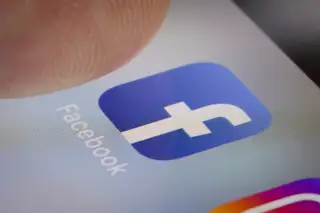
After reports that up to 50 million Facebook users' data was used without their permission, many are taking time to look at their privacy settings on social media platforms.
Cambridge Analytica — a social media monitoring firm that previously claimed to help get President Donald Trump elected — reportedly gained access to data from Facebook users' accounts and wielded it to create a "psychological warfare" tool, according to a former privacy policy expert at Facebook. While Facebook suspended Cambridge Analytica's account on Friday, the social media network noted that reports of a data breach are "completely false" because affected users' gave their consent to provide data to Cambridge Analytica when they signed up for the third-party app, thisisyourdigitallife.
But the Cambridge Analytica scandal has caused many people to get concerned and feel vulnerable about the information companies can learn about them through their social media data — sparking some to even delete their Facebook accounts due to privacy concerns.
Here's how to check all of your privacy settings on Facebook.
How to check third-party apps and games
Most Facebook users have some kind of third-party apps, or apps not run or developed by Facebook, like thisisyourdigitallife. Some other popular third-party apps include Venmo, Instagram (which is owned by Facebook), Airbnb and Amazon. Many of those apps also have access to various information in Facebook users' profiles including your friends list, birthday, education history and hometown.
To see your third-party app settings, open Facebook on a web browser (like Safari, Firefox or Chrome) and click the downward facing arrow in the top right of Facebook. Click "Settings." From the left menu, open "Apps" and then select an app or game to edit the settings. (You can also do this from your mobile device by clicking the icon with the stack of three horizontal lines on the bottom right corner of the Facebook app and then click "Settings.")
Each app asks for different permissions when you download it, so the selections for information you choose to share can vary. Some may just ask to see your email, while others may even ask for access to your photos and all posts. After you change your privacy settings, make sure to hit save.
You can also see how many applications you're logged in with (and have likely authorized sharing information with) by going into the app settings.
How to remove an app on Facebook
To remove an app entirely, you can go to "Settings" and "Apps." After finding the app you want to delete, click the "X" next to the app. This will make the third-party app unable to post to your timeline, but it may still have your information stored. According to Facebook, you can send a request the developer to delete the information they have.
How to turn off Facebook integration with third-party apps
To remove integration for third-party apps or websites, go to "Settings" and select "Apps." Under "Apps, Websites and Plugins," you can click "Edit" and "Disable Platform" to remove it. Facebook also warns that this means you won't be able to log in through Facebook, and you may lose some information.