Google Keeps a Record of Your ENTIRE Search History. Here’s How to Delete It in 4 Easy Steps
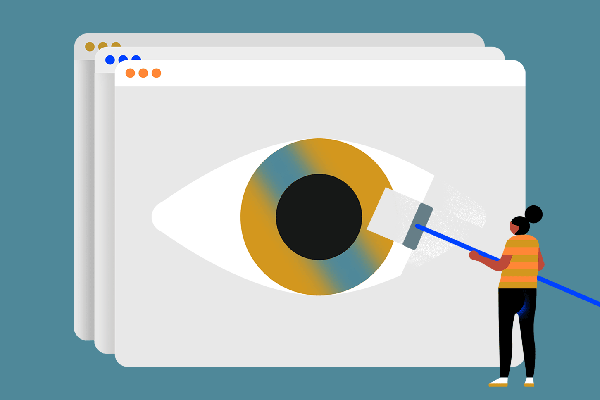
YouTube. Panera. Facebook. Equifax. Every week, it seems, there's a new hack to worry about.
This ever-expanding list has many people realizing their personal information is less secure than they thought. Consumers are looking for ways to limit their online exposure and take proactive measures to protect themselves and their information.
One way to start taking control of your online information is to minimize the ways that advertisers and other companies track and store data they’ve collected on you.
Deleting your Google web browser history and Google search history is one way to limit how much data you allow to be collected about you on the internet. Even if you're someone who already uses Google's incognito web browser, you're still not being kept completely anonymous online.
Believe it or not, there are other web browsers out there besides Google, they are just much less well-known. One example of a search engine that prioritizes user privacy is DuckDuckGo, which is essentially a Google that doesn't track you online. "It feels like the standard of trust online has really gone down, and we are trying to set a new standard of trust online," said DuckDuckGO's CEO and founder, Gabriel Weinberg. "Our mission is to make getting privacy as easy as closing the blinds."
Even though the push for more transparency online is gaining traction with some newer companies, if you're one of the people making some of the 3.5 billion search queries each day that are processed by Google, chances are you still might want to delete some, or all, of your internet history.
Deleting all of your web browsing activity doesn't get rid of all of the information Google has about you, though. You also have to separately delete certain data like your maps activity if you have "location history" turned on.
Even if you delete all or some of your activity, Google still maintains records data about the way you used its web browser related to the deleted data — if you search for something, it'll still keep a record of the fact that you searched for something at that specific time and date, but not what you specifically you searched for, according to the company's website.
Unlike some other tech companies, Google says it will actually delete the data associated with your account after you completely delete it. Aside from using a web browser like DuckDuckGo, one of the easiest things you can do to ensure your future online activity is not tracked moving forward is to choose "Stop Saving Activity" when you adjust your Google settings.
How to turn off your activity:
- On your computer, go to Activity controls.
- Turn off the activity you don’t want to save.
- To confirm, select Pause.
Just remember if you delete your history, all of your saved passwords will be wiped too, so you’ll have to re-login to all of the sites you had saved passwords for.
Since you've probably already used Google thousands of times in your life at this point, if you want to delete your Google search history and Google browser history, here's how.
How do I delete my Google browser history:
Make sure you're signed into your Google account first (the instructions differ slightly depending on the device you use, but Google has step by step instructions for all kinds of tech).
- On your computer, open Chrome.
- At the top right, click More.
- Click History.
- On the left, click Clear browsing data. A box will appear.
- From the drop-down menu, select how much history you want to delete. To clear everything, select the beginning of time.
- Check the boxes for the info you want Google Chrome to clear, including “browsing history." There are also other types of browsing data you can delete.
- Click Clear browsing data.
How do I delete my Google search history:
- Go to "My Activity" on your computer.
- At the top right of the page, choose More --> Delete activity by.
- Below "Delete by date," select the Down arrow --> All time.
- Select Delete.
If you want to delete only specific items or activity you can also do that in "My Activity":
-
- Browse by day. At the top right of the page, choose More --> Item view
- Search or use filters.
- On the item you want to delete, choose More --> Delete.
And remember: Even though it's a pain, always read the fine print if you can. And if you need help deciding whether you should really check the "I agree" box on almost any website, you can use the service tosdr.org, which rates companies' terms and services agreements based on how transparent and consumer-friendly they are, so you can make an informed decision.