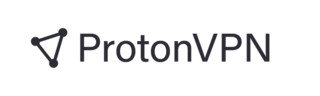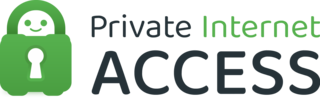Best VPN for Windows
*Content includes branded mentions of our sponsor, Norton VPN.
As threats to our online security and privacy continue to grow year after year, so too has the demand for reliable virtual private networks (VPNs). These services can act as an extra layer of protection for your online activities. However, the dizzying array of factors to consider before committing to a provider can make it difficult to know which are the best VPN services overall.
We researched dozens of Windows VPNs and narrowed it down to five of the best VPNs for Windows. Read on to learn more about each VPN’s features and determine which is the right one for you.
Our Top Picks for Best VPN for Windows
- Proton VPN - Best Free VPN for Windows
- ExpressVPN - Best VPN for Windows 10
- Surfshark - Best Windows VPN for Unlimited Connections
- NordVPN - Best Windows VPN for Fast Connection Speeds
- Private Internet Access - Best Windows VPN for Customization
Best VPN for Windows Reviews
- Unlimited data with no speed cap
- Intuitive, easy-to-use app
- Strong privacy policy
- Strict privacy laws
- Servers in only three countries
- Limited to one connection at a time
- No phone or live-chat support
Why we chose it: ProtonVPN stands out as the best free VPN for Windows users because of its free plan’s unlimited data and no speed cap — a rare find in the world of free VPNs, where data limits are usually restrictive.
Based in Switzerland, ProtonVPN benefits from the country’s strict privacy laws, ensuring that user data remains secure and private. The company’s privacy policy is clear and robust, offering further peace of mind to users. Moreover, the VPN’s app is intuitive and easy to use, making it an excellent choice for those who may not be tech-savvy but still want strong online protection.
The free version of ProtonVPN does have some limitations. For instance, users are restricted to servers in just three countries, which may limit access to region-specific content. Another drawback is the limitation of only one connection at a time, making it less ideal for those who need to protect multiple devices simultaneously.
Despite these downsides, ProtonVPN remains a top contender for those seeking a free VPN solution for Windows. The combination of unlimited data, strong privacy protections, and user-friendly design outweighs the limitations, making it a strong choice for privacy-conscious users.
- More independent audits than any other VPN
- Fast connection speeds
- 24/7 customer support
- User-friendly app
- Higher price than many competitors
- Only five simultaneous connections
Why we chose it: ExpressVPN is a reliable VPN that works without a hitch thanks to an intuitive Windows 10 app and fast speeds.
ExpressVPN is a leader in the industry, with a long track record of providing secure and reliable VPN services. Since 2018, it has gone through 15 independent audits from multiple reputable third-party firms — more than any other VPN provider to date. It also has servers in over 105 countries, with over 80% featuring 10 Gbps servers for better performance.
While ExpressVPN may not be the fastest VPN, its consistently high speeds still rank among the best in the industry. Moreover, its user-friendly Windows app — also compatible with versions older than Windows 10 and 11 — is easy to set up and start using, thanks to an easy one-click connection option.
ExpressVPN's main drawback is its price, which is higher than many of its competitors'. Additionally, ExpressVPN's monthly plan allows only five simultaneous connections, which might be limiting for users with multiple devices or family members. However, for those willing to invest in premium protection, ExpressVPN remains a top choice.
- Unlimited simultaneously-connected devices
- Low price per month (for longer subscription terms)
- Strong assortment of security features
- High number of servers
- Monthly plan is expensive
- 7-day free trial not available on Windows
Why we chose it: All Surfshark plans come with an unlimited number of connections, and the VPN boasts one of the widest selections of server locations in the industry.
Surfshark is one of the most well-known VPN providers in the industry, with over 3,200 servers in 100 countries. All Surfshark packages come with extensive security features, including malware protection, split tunneling, multi-hop servers to enhance anonymity and a camouflage mode that the company claims can hide the fact you're using a VPN.
An unlimited number of simultaneous connections makes Surfshark a great option for large households or those with numerous devices. Additionally, the VPN’s no-logs policy and server infrastructure have been audited several times now by Deloitte, one of the Big Four auditing firms, and Cure53, a well-known cybersecurity firm.
Surfshark’s monthly plan costs $12.95, which is somewhat expensive, but its longer subscription terms make it one of the most affordable VPNs on the market. The yearly plan is $3.99 per month, or $47.88 upfront, and the two-year plan costs $2.49 per month, or $59.76 upfront. All Surfshark plans come with a 30-day money-back guarantee, and while the company offers a 7-day free trial for Android, iOS and MacOS, this unfortunately does not apply for Windows devices.
- Exceptionally high connection speeds
- Comprehensive array of security features
- Frequently audits its no-logs policy
- 24/7 live chat support
- Limited to six simultaneous connections
- Expensive monthly plans
Why we chose it: NordVPN regularly tops the list in speed tests for Windows VPNs, and its strong security features should satisfy most security-conscious users.
NordVPN is known for delivering some of the highest speeds available in the VPN industry. The software comes with built-in malware detection, double VPN protection and obfuscated servers that hide your VPN usage from onlookers. It also has the ability to integrate with the TOR (The Onion Router) browser for anonymity and regularly scans the dark web for compromised data.
The NordVPN Standard plan includes all of the previously mentioned features plus a tracking and ad blocker. The Plus plan adds a cross-platform password manager and a data breach scanner. Lastly, the Complete plan includes everything from the Plus plan, as well as a 1 TB of cloud storage and access to advanced cryptography and encryption algorithms.
Keep in mind that all plans are limited to six simultaneous connections per account — a low number compared to some of its competitors. Moreover, the company's monthly subscriptions are some of the most expensive in the industry, though its yearly and bi-yearly plans offer considerable discounts of up to nearly 65% and have a 30-day money-back guarantee.
- Servers in 84 countries and all 50 states
- Independently-audited no-logs policy
- Allows an unlimited number of connected devices
- Advanced customization features
- Customization process can be confusing
- No live chat support
Why we chose it: Private Internet Access (PIA) allows users to fine-tune their VPN’s settings to a highly granular level, tailoring the VPN experience to their needs.
Private Internet Access allows you to choose between a number of settings, such as between AES-256 and 128 encryption, the latter being faster with less security and the former providing slower connections but with greater security. PIA also lets users choose between IPsec (IKEv2), WireGuard and OpenVPN protocols, which vary in speed and level of security.
PIA users can also create settings related to automatic connections, the look of the app and how its multi-hop feature works. All these customization options make the software an excellent choice for seasoned VPN users who may already be familiar with what these options are, what they do and how to toggle them.On the other hand, more novice users may struggle to personalize their VPN experience due to the software’s interface, which can be confusing at times. This issue is magnified by a lack of phone support — a significant drawback for users who require immediate assistance or troubleshooting. Nonetheless, PIA is a top choice for Windows users who prioritize flexibility.
Other VPNs for Windows we considered
Because there are dozens of secure VPNs, some were naturally not going to make our list. Here are a few other VPN services worth considering, even though they didn't excel in the above categories.
Norton VPN
- Trusted cybersecurity brand
- Highly-affordable entry rates
- Easy to use
- Expensive renewal rates
- Limited server locations
As part of the well-known cybersecurity brand, Norton VPN boasts a straightforward setup process and a user-friendly interface, making it an attractive choice for those new to VPNs. Highly affordable entry rates provide an accessible way for users to enhance their online privacy, and its new Norton Ultra VPN plan comes with a number of additional security tools.
Why it didn’t make the cut: Norton’s initially affordable rates significantly increase upon renewal of the subscription period by as much as twice their original cost. Furthermore, the VPN's limited server network may restrict access to region-specific content and potentially lead to slower connection speeds, particularly when connecting to distant servers
Windscribe
- Free VPN option with advanced features
- Unlimited connected devices
- 10 GB per month limit with free plan
- No live chat or phone support
Windscribe offers a free version of its Windows VPN with strong privacy features, such as ad and tracker blocking, plus highly-customizable security settings. It also stands out for featuring an unlimited number of simultaneous connections, making it ideal for users who need a VPN across multiple devices without paying for a premium plan.
Why it didn’t make the cut: When compared to the other free VPNs on our list, Windscribe's 10 GB per month limit is restrictive, particularly those who stream high-quality video or engage in other data-intensive activities. Additionally, Windscribe lacks live chat or phone support, which can be a drawback for users who need immediate assistance or troubleshooting.
IPVanish
- Unlimited number of device connections
- Togglable obfuscation setting
- Expensive monthly plan
- Few advanced features
IPVanish allows users to connect an unlimited number of devices at once. It also offers some advanced VPN features, such as an obfuscation setting that can be seamlessly toggled on and off.
Why it didn’t make the cut: When compared to other companies with expensive plans, IPVanish doesn't quite hold the same amount of features or security assurances.
VPN for Windows Guide
In this guide, we’ll answer questions like if you need a VPN and break down everything you need to know about VPNs for Windows, from understanding what a Windows VPN is to explaining how to set one up properly.
What is a Windows VPN?
A Windows VPN is a virtual private network (VPN) specifically designed for users looking to access the internet via Windows devices. This type of software can shield your data from prying eyes, such as hackers, data brokers and your internet service provider (ISP).
For example, a VPN can stop DNS leaks, which may in turn be able to stop a packet sniffing attack via DNS poisoning. A Windows VPN can also let you access geo-restricted websites and bypass censorship blocks enforced in certain countries.
How does Windows VPN work?
A Windows VPN works by routing your internet traffic through a secure data tunnel protected by strong encryption. As a result, any third party in the same network attempting to intercept your data will be unable to do so. This applies to both data sent and received by your device.
In addition, VPNs also provide a layer of anonymity to your online activities, as they mask your true IP address with that of the VPN server. This makes it difficult — though not impossible — for websites, ISPs and other organizations to track your online activities and location.
How to set up a Windows VPN
In the early days of VPN technology, these services often required an extensive setup process. However, modern VPNs are far easier to install and use thanks to the simple applications and built-in features integrated into the Windows operating system.
1. Open the Start menu and go to "Network & Internet" under Settings
Open the Windows Start menu, click "Settings," then go to the "Network & Internet" section.
2. Select VPN from the left-hand menu and click on "Add a VPN connection"
In the Network & Internet section of the Settings menu, click on "VPN" from the left-hand menu. This will open up a window in which you can select "Add a VPN connection."
3. Fill in the required information, such as the VPN provider, connection name, and server address
Click on the field titled "VPN provider" to select the "Windows (built-in)" option. This will ensure your Windows device recognizes the VPN connection. The next two fields are "Connection name" and "Server name or address." Here, you will enter the details provided by your VPN provider.
4. Choose the VPN type and enter any additional details if necessary.
The final two fields are "VPN type" and "Type of sign-in info." The VPN type usually depends on the provider, and you may need to enter additional details, such as your username and password.
5. Save the settings and return to the VPN settings page
Once you have filled in all the required fields, click "Save." This will save the settings and return you to the VPN settings page.
6. Click on the newly created VPN connection, select "Connect," and enter your VPN credentials
Finally, click on the newly created VPN connection. This opens up a window from which you can select "Connect." From here, you should have an established connection.
How do you use split-tunneling on a Windows VPN?
Split tunneling allows you to route some of your internet traffic through a VPN while allowing other traffic to go directly through your regular network. There are a few different ways to activate split-tunneling on a Windows computer, depending on your VPN provider and type of VPN.
Some providers offer split tunneling as an option within their setting's menus. This typically involves selecting which applications and programs should be routed through the VPN, while other applications will use your regular connection. You can also exclude any specific IP addresses you want to keep separate from the VPN.
If your provider does not offer this feature, you may need to configure split tunneling in the Windows settings menu manually. To do this, you will need to do the following:
- Open the "Network Connections" window in your control panel and select the option for "Change adapter options."
- Find your VPN connection and right-click on it, then select "Properties."
- On the Networking tab, select TCP/IPv4 and then click on the "Advanced" button in the general tab.
- Disable the "Use default gateway on remote network" option.
- Restart the VPN connection.
VPN for Windows FAQs
What is the best VPN software for Windows?
What is Windows built-in VPN?
Is there a free VPN for Windows PC?
How We Chose the Best VPN for Windows
To evaluate the best VPNs for Windows, we considered a range of factors, from speed and ease of use to customer support and pricing. The following are some of the most important criteria we looked at when making our selections:
- Security: We assessed the overall security offered by each service, including their encryption algorithm, available VPN protocols and other features.
- Speed: We tested the connection speeds offered by each service to ensure they could keep up with streaming and other demanding internet activities.
- Customer reviews: We read customer reviews and feedback to ensure each service on our top list was reliable and trustworthy.
- Features: We evaluated the range of features offered by each Windows VPN client, from basic ones like an automatic kill switch and split tunneling, to more advanced tools, like multi-hop, TOR browser support and specialized servers.
- Ease of use: We looked at the user-friendliness of each Windows VPN's setup process and its software interface.
- Customer support: We examined the available customer support channels for each service, with live chat as a priority.
- Price: We assessed the cost of each VPN for Windows, taking into account any discounts or special offers.
- Connections: We checked to see how many simultaneous connections were allowed by each service.
- Location: We chose VPNs that offered plenty of server locations to ensure users could find an optimal connection. We also took into account the location of each company to ensure that their home country does not have stringent data retention laws that could compromise privacy.
Summary of Money’s Best VPN for Windows
- Proton VPN - Best Free VPN for Windows
- ExpressVPN - Best VPN for Windows 10
- Surfshark - Best Windows VPN for Unlimited Connections
- NordVPN - Best Windows VPN for Fast Connection Speeds
- Private Internet Access - Best Windows VPN for Customization