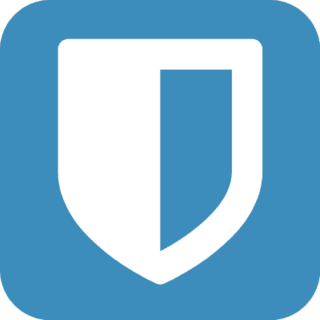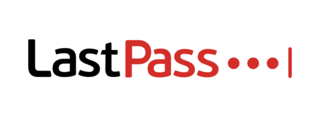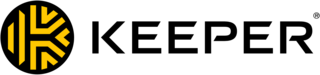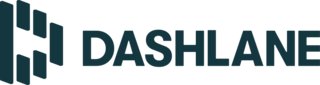5 Best Password Managers
Are your passwords strong and unique enough to protect your data from cyber attacks? Or do you reuse them throughout multiple sites? The latter may be convenient, but most experts agree: it can put your cybersecurity at risk.
Using a good password manager can simplify your online life in many ways. These apps can store login credentials securely and generate strong passwords for you. And the best password managers also have additional features that keep your personal data protected. They can, for example, alert you to any data breaches involving your accounts or compromised passwords.
Read on for our reviews of five top-notch password managers that can keep your information safe.
Our Top Picks for Best Password Managers
- Bitwarden – Best Free Password Manager
- Last Pass – Best for Ease of Use
- Keeper Security – Best for Advanced Security
- Dashlane – Best Features
- 1Password – Best for Organizing Passwords
Best Password Manager Reviews
- Free version covers unlimited devices
- Inexpensive premium plans
- Additional file storage available
- User-friendly design
- Lacks forms or payments autofill
- No automatic data breach alerts
- OS Compatibility
- Windows, macOS, iOS, Android, Linux
- Browser Plugins
- Chrome, Firefox, Safari, Edge, Vivaldi, Opera, Brave, Tor
- Secure Sharing
- Yes
- Two-factor authentication
- Yes
- File Storage
- 1GB
Why we chose it: Bitwarden's free version offers unlimited password storage in as many devices as you need.
Bitwarden is an open-source password manager that offers a no-limit free version and highly competitive prices for its premium version.
Open-source platforms, like Bitwarden, are considered very secure because their code is available for anyone to inspect, identify security flaws and submit fixes. Basically, the more developers see and contribute to the code, the more secure the software becomes. Bitwarden is also audited by reputable third parties, and its security assessment reports can be easily found on their website.
Bitwarden’s free version can be used in as many devices as you want and doesn’t have password storage limits. It includes automatic syncing across devices, storage for notes and credit card information, a password generator and encrypted message sharing.
The Premium plan is one of the cheapest options available in the market, as well. Priced at just $10 a year, the plan includes all of the free version’s core features plus password health indicators and data breach reports. These tools can help identify weak or compromised passwords, and any data breach involving your accounts. Premium users can also add an emergency contact to their account.
We liked that Bitwarden lets users organize passwords in different folders. This can be a useful tool to separate personal accounts from work accounts, for instance. Additionally, instead of filling and submitting users’ information automatically, as most autofill features do, Bitwarden requires users to click the extension icon and select the auto-fill button. However, some users may find this extra step a bit of a hassle.
Plans, pricing and features
Bitwarden offers a variety of plans for different needs starting from personal and family plans to company plans. In addition, there are two free plans that include access to all core features.
- Free Forever: Unlimited devices and syncing, unlimited passwords, password generator, free cloud hosting, encrypted export, secure notes and credit card storage, digital wallet, two-step login.
- Free 2-Person Org: All Free Forever features for two users.
- Premium ($10/yr.): All Bitwarden core features plus advanced two-factor authentication, 1GB for encrypted file storage, vault health reports, emergency access, priority support.
- Families Organization ($3.33/mo.): All premium features, personal vaults for up to six users and unlimited sharing between them.
- Teams Organization ($3/user/mo.): All core and premium features, unlimited users, API access, directory sync, event and audit logs, user groups.
- Enterprise ($5/mo./user): All Teams features plus custom roles, enterprise policies, Single Sign-On (SSO) integration, free families plan for users, admin password reset.
- Easy to use and configure
- Intuitive interface, with in-app tour and tutorial videos
- Advanced multi-factor authentication
- Offers free credit monitoring
- Free plan limited to one device
- Importing passwords can be complex
- OS Compatibility
- Windows, macOS, iOS, Android, Linux
- Browser Plugins
- Chrome, Firefox, Safari, Opera, Edge
- Secure Sharing
- Yes
- Two-factor authentication
- Yes
- File Storage
- 1GB
Why we chose it: LastPass’ introductory tour and tutorial videos make for an easy setup process, even for users who are new to password managers.
LastPass is among the most popular password managers and there are quite a few reasons why. For starters, the app delivers the typical zero-knowledge security features, so that no one, except users have access to passwords, alongside an user-friendly platform that’s easy to use and configure.
Once they open an account, users have access to an in-app tour that shows where each dashboard feature is located and what they can do. The tour can be revisited as many times as needed using the Help Center. Users can also find a variety of video tutorials on how to set up their accounts and to further explore key functions, such as generating and sharing passwords.
Unlike Bitwarden, LastPass' free version is a bit limited, since it can only be used on one device. This means that users have to choose between installing the app on a mobile device or a computer. However, there are no limitations on the amount of passwords you can save, plus you can use LastPass core features, including the password generator, autofill and password sharing.
For about $36 a year, Premium users gain access to LastPass on multiple devices, along with dark web monitoring and password health reports. They also receive 1GB to securely store confidential files; and can add emergency access for trusted people.
LastPass lets users import passwords from browsers and other password managers, including other LastPass accounts. However, the process isn’t that intuitive, and may be a bit confusing for some users.
Plans, pricing and features
LastPass offers a free tier and three different paid plans. Users can try the Premium plan for 30 days without having to register a credit card.
- Free: One device, unlimited passwords, autofill passwords, one-to-one password sharing, multi-factor authentication, password generator.
- Premium ($3/mo.): All Free features, plus unlimited devices, 1GB file storage, security dashboard, dark web monitoring, emergency access, priority tech support.
- Families ($4/mo.): All Premium features, plus six individual vaults, family manager dashboard, shared folders, 1GB file storage per user, personal security dashboards.
- Teams ($4/user/mo.): All Premium features for 50 users or less, plus individual vaults for each user, two-factor authentication, shared folders, self-guided support.
- Business ($6.00/user/mo.): All Teams features, unlimited users, pre-integrated SSO apps, customizable policies, customizable user management, advanced single sign-on and multi-factor, Families plan for every user.
- Strong security features
- Reasonably priced — starting at $34.99 per year
- Password autofill
- Importing passwords is quite simple
- Dark web monitoring available only in bundle plans.
- Free version limited to one device with no backup protection
- Interface design could use an update
- OS Compatibility
- Windows, macOS, iOS, Android
- Browser Plugins
- Chrome, Firefox, Safari, Explorer, Edge, Opera
- Secure Sharing
- Yes
- Two-factor authentication
- Yes
- File Storage
- 10GB
Why we chose it: We chose Keeper Security as our best password manager for advanced security because it offers a variety of add-ons that enhance users protection.
Keeper Security is known for its strong security standards, consistent interface design across compatible platforms and for allowing users to customize plans with advanced security add-ons.
Keeper’s basic plan includes all of the app’s core functions: unlimited password storage, secure file sharing and emergency access in as many devices as you want. You can also choose a bundled version that includes dark web monitoring and 10GB to securely store sensitive documents and files.
However, if you just want one of these key security features, you can add them individually to any Keeper plan. In addition, you can add a private messaging tool that offers end-to-end encryption at all times, and dedicated support from Keeper’s specialists who can provide walk-throughs and cybersecurity training.
Keeper supports multi-factor authentication through a variety of options, such as Google Authenticator, Duo security, FIDO U2F and biometrics. More importantly, we liked that Keeper undergoes several third-party audits to ensure the best security and privacy controls are maintained.
Plans, pricing and features
Keeper has four main plans — Personal, Family, Business and Enterprise — that include all core features. In addition, it offers two bundle plans that include dark web monitoring, a feature that alerts you if any of your online accounts is breached. This function can be added to the Keeper Business plan as well, for about $20 a year. Keeper also offers discounts: 50% off for students and 30% off for military, first responders and medical personnel.
- Keeper Unlimited ($2.91/mo.): Unlimited password storage, unlimited devices, unlimited identity and payments, fingerprint and face ID login, secure record sharing, emergency access, 24/7 support.
- Keeper Plus Bundle ($4.87/mo.): All Keeper Unlimited features plus dark web monitoring and secured file storage.
- Keeper Family ($6.24/mo.): Unlimited password storage, unlimited devices, five private vaults, 10GB file storage, unlimited identity and payments, fingerprint and face ID login, secure record sharing, emergency access, 24/7 support.
- Keeper Family Plus Bundle ($8.62/mo.): All Keeper Family features plus dark web monitoring and secured file storage.
- Keeper Business ($3.75/user/mo.): Encrypted vault for all users, folders and subfolders, shared team folders, security audit, policy engine and enforcements, team management, two-factor authentication.
- Keeper Enterprise (by quote): All Keeper Business features, plus automated team management, advanced two-factor authentication, email auto-provisioning, Keeper secrets manager, developer APIs for password rotation and backend integration.
- Includes built-in VPN
- Form and payment autofill
- Premium plan includes dark web monitoring
- Relatively more expensive than other password managers
- Free version limited to 50 passwords
- OS Compatibility
- Windows, macOS, iOS, Android
- Browser Plugins
- Chrome, Firefox, Safari, Edge
- Secure Sharing
- Yes
- Two-factor authentication
- Yes
- File Storage
- 1GB
Why we chose it: We chose Dashlane as our best password manager for comprehensive features because it comes with a built-in VPN.
Dashlane is a top-notch password manager that stands out for bundling VPN (or virtual private network) services along with all the basic password manager capabilities. VPNs, like the one Dashlane offers, can encrypt the connection between devices and the internet keeping your IP addresses and location private.
Apart from getting access to a built-in VPN, Dashlane premium users can monitor up to five different email accounts and receive alerts if any personal information is found on the dark web, which is where hackers typically buy and sell information. Users can also get notified on any at-risk passwords — weak or reused passwords — that may compromise their security.
Dashlane also has a free version, which comes with basic security features: a password generator, password sharing functions and alerts on password strength. However, Dashlane limits the number of passwords free users can save (up to 50) and it can only be used on one device.
Dashlane’s plans are relatively more expensive than most password managers, ranging from about $60 and $90 a year for individual and family plans. This may be a drawback for some users. However, the added value of a built-in VPN is worth the price, considering that a dedicated VPN can cost an additional $60 to $100 a year.
Plans, pricing and features
Dashlane offers multiple paid tiers, including options for teams and companies.
- Free: A single device, 50 passwords, security alerts, password health reports, password generator, form and payment autofill, secure password sharing for up to five accounts.
- Premium ($6.49/mo.): Unlimited devices, unlimited passwords, dark web monitoring, security alerts, VPN, secure notes, 1GB file storage, password health reports, password generator, form and payment autofill, automatic password changer, unlimited password sharing.
- Family ($8.99/mo.): All Premium plan features for up to six private accounts.
- Team ($5/user/mo.): Unlimited devices, security dashboard, advanced reporting, VPN, security alerts, two-factor authentication, SAML provisioning, policy settings, remote deletion of company accounts, group password sharing, free personal accounts.
- Business ($8/user/mo.): All Team plan features, plus SAML-based single sign-on (SSO) and free family plan.
- Compatible with most operative systems
- Affordable premium plans
- Offers travel mode
- No free version
- User interface isn't very intuitive
- Lacks emergency access feature
- OS Compatibility
- Windows, macOS, Linux, iOS, Android, Chrome OS, Command Line, OpenBSD, FreeBSD
- Browser Plugins
- Chrome, Firefox, Safari, Edge, Brave
- Secure Sharing
- Yes
- Two-factor authentication
- Yes
- File Storage
- 1GB
Why we chose it: 1Password lets users organize passwords using tags and different vaults.
1Password is another trusted password manager and a great option if you want to keep your login credentials safe and well organized.
This password manager supports all major operating systems, including Chrome OS, Command Line and OpenBSD, which aren’t supported by many competitors. It’s also available as a browser extension for Chrome, Firefox, Safari, Edge and Brave.
We liked that 1Password lets users set up multiple password vaults to store and organize information. They can also use tags and add items into specific categories, such as logins, credit card, secure notes, bank account or membership. In addition, items can be sorted alphabetically or by category, title, frequency used, password strength, among others.
Another important feature is travel mode, a function that lets you remove sensitive information from your devices while traveling, and restore them when you’re back home. This way if you lose your phone while abroad, your personal information is kept safely hidden.
With 1Password sharing passwords is quite simple, and we liked that, unlike some competitors, it lets you share them with anyone, even if the other person doesn’t use the app. You can also set an expiration time on the sharing link, and choose between one hour, one day, a week, a month or upon one view.
There are some drawbacks, however. 1Password doesn’t offer a free version, although there’s a 14-day free trial. Additionally, it isn’t very intuitive and, like Keeper Security, its design looks a bit outdated. Lastly, it doesn’t offer what’s typically called emergency access, meaning you can’t pass on your account to someone else in case of a life-threatening emergency or death.
Plans, pricing and features
1Password has affordable plans for individuals, families, teams, businesses and organizations.
- Personal ($2.99/mo.): Unlimited devices, unlimited passwords, 1GB document storage, digital wallet, travel mode, security alerts, deleted password restoration, password sharing, two-factor authentication, 24/7 email support.
- Families ($4.99/mo.): All 1password features for 5 guests, manage what family members can see and do, recover locked accounts for family members.
- Teams Starter Pack ($19.95/mo.): Unlimited shared vaults and item storage for up to 10 members, administrator controls to manage permissions, two-factor authentication, password sharing, 1GB document storage per user, 5 guest accounts for limited sharing, 24/7 email support.
- Business ($7.99/user/mo.): Unlimited shared vaults and item storage, administrator controls to manage permissions, two-factor authentication, password sharing, 5GB document storage, 20 guests accounts for limited sharing, free family accounts for all team members, activity log, usage reports, custom security controls, custom group organization, VIP support.
Other password managers we considered
RoboForm
- Free version available
- Reliable form filling
- Low-priced premium tiers
- Average features compared to other password managers
- Multi-factor authentication isn't included with free version
Roboform is a reliable password manager that’s been around for over 20 years. Its plans are good options for users looking for the basics at a low price.
Nonetheless, Roboform’s free (and some premium) plans aren’t as comprehensive as many competitors such as Bitwarden. For instance, its free version doesn’t include automatic syncing between devices nor multi-factor authentication.
StickyPassword
- Cloud or local WiFi sync available
- Lifetime license can be purchased
- Cross-device syncing not included with free version
- Doesn't offer data breach monitoring
StickyPassword is another password manager with over 20 years in the industry. Its paid plan is accessible, priced at $29.99 a year; and it’s one of the few password managers that offers a lifetime license for the software. Additionally, StickyPassword allows users to choose between storing login credentials in the cloud or locally in their devices. However, we didn’t like that StickyPassword lacks some advanced key features (which many competitors offer), like dark web monitoring and secure file storage.
NordPass
- Easy step-by-step configuration
- Solid password generator
- Data breach monitoring with paid plan
- Free version can only be use in one device at the time
- No secure file storage
- Account can't be easily deleted
Created by the makers of the popular NordVPN app, NordPass stands out for its easy configuration process and straightforward user experience. It offers a solid password generator that lets users create custom passwords. For instance, users can choose between passwords with words or random characters and decide the punctuation mark used to separate words. However, the NordPass free version can’t be used on multiple devices simultaneously, which can be a bit of a hassle.
Password Manager Guide
Read on to find out about how password managers work, why they’re better than simply storing passwords in a web browser, and how to choose the best one for you.
How do password managers work?
Password managers are programs that generate and store passwords (and other sensitive credentials, like credit cards) in a digital vault. Most of them can be synced across desktop apps and multiple devices at the same time, providing access to your information whenever you need it.
Most password managers use a combination of tools to ensure users’ accounts and data are secure. Usually, these tools include:
Master Password
Once they create an account, users have to set a master password. This is the only password you need to remember to access your accounts and all other login information. Note that, unlike regular passwords, master passwords aren’t easily recoverable if lost or forgotten.
You may be able to recover access to your vault using a registered device and email. However, in most cases, your account may be locked forever and may not be recoverable unless you restore it, in which case all stored data is deleted. Although some settings may remain untouched, you would still need to start over from scratch.
Multi-factor authentication
To further protect your data, most password managers offer multiple methods for confirming your identity. This goes from receiving a one-time verification code via text message or email to using a PIN code or a unique pattern. Some use third-party applications, such as Google Authenticator, Authy or Yubikey.
Multi-factor authentication (MFA) plays a key role in preventing intruders from accessing your account. For instance, if hackers were to crack your master password they wouldn't gain access to your account because verification would be needed.
Many password managers offer two-factor authentication (2FA), as well. This type of security is similar to multi-factor authentication, except for one main difference: you can only set two forms of authentication, whereas multi-factors allow more than two.
Biometric authentication
Biometrics logins are a type of multi-factor (or two-factor) authentication that can be set up in most mobile apps. It consists of using individual body characteristics, such as facial structure or fingerprints, to unlock your account. This system is the same as the one used to unlock smartphones.
Why use a password manager
There are a few reasons why you should consider using a password manager. For starters, password managers keep your information secure.They allow you to save all login credentials in an encrypted digital vault that can only be accessed using a strong master password.
Password managers are also convenient. Instead of having to memorize and keep track of all your credentials, password managers remember your information and automate the sign-in process for you. They can also generate strong passwords, so that you don’t have to worry about coming up with new password ideas whenever you need one.
A good password manager actively monitors the web for data breaches and alerts you if there are any compromised accounts. They can also assess if you have weak or reused passwords and recommend changes to improve your overall password security.
Perhaps the most important thing about using a dedicated password manager is that it offers easy cross-platform synchronization with major browsers and operating systems. This sets it apart from similar options found in many browsers.
Dedicated password managers offer browser plugins and can be installed in mobile devices giving you quick access to your passwords, whereas passwords stored in a browser can only be accessed as long as you’re using a specific browser.
Below are four key differences between dedicated password managers and browser-based password managers.
Password managers vs. browser password managers
| Dedicated password manager | Browser password manager: |
| Most password managers offer military-grade data encryption and strong security features, such as requiring a master password to access your data and setting two-factor authentication, to protect your account information. | Although most browsers can encrypt passwords, they don’t offer additional layers of security. Since browsers typically autofill your information, anyone with access to your computer — either remotely or in person — would also have access to your accounts. |
| Password managers can be easily used across multiple platforms, providing access to your password regardless of the browser or operating system you use. | Browser password managers usually offer limited accessibility, meaning passwords can only be accessed if you use the same browser in all your devices. |
| Most premium password managers offer other advanced functionality to help you improve digital security, share passwords and strengthen weaker ones. | Most browser password managers have limited security features. |
| While there are many free password managers, most require paying a fee to access all its features. | It’s a completely free add-on, no payment is required. |
Password managers vs. iCloud Keychain
If you’re an Apple user that relies on iCloud Keychain, there are a few key differences to consider when it comes to choosing between a dedicated password manager and Apple’s password manager.
| Dedicated password manager: | iCloud Keychain: |
| Dedicated password managers can be installed in most platforms and systems. | iCloud Keychain has limited compatibility. It works great on Apple’s ecosystem, but you won’t be able to use it easily in other operating systems, like Android. |
| A password manager allows you to easily export and import passwords from most browsers and from other competitors. | Importing and exporting passwords can be a difficult task if you don’t own a MacBook. |
| Password managers are compatible with most major browsers. | iCloud Keychain works only within Safari when using a MacBook. |
How to choose a password manager
Most password managers offer the same basic features. However, differences in how the software stores and manages passwords and credentials, compatibility or app design can affect its security, intuitiveness and ease of use. When looking for the best password manager, keep the following things in mind:
Look for reliable and strong security measures
The main, and most important, factor to consider when choosing a password manager is security. Mainly, how your passwords and data will be kept secure.
First, look for password managers that are transparent about the type of encryption and security tools being used. If this information isn’t readily available on their site, it’s best to look for other options.
The best password managers typically use what is known as military-grade encryption: 256-bit AES (Advanced Encryption Standard). AES encryption, used by federal government agencies to transmit top-secret information, makes your data unreadable to anyone who doesn’t have a key (in this case, a master password) to decrypt it.
Without the master password your data can’t be accessed, whether it’s stored in your personal devices or in the password manager servers. In fact, most password managers don’t have access to your data. Instead they store a ciphertext, that is, a series of randomized numbers and letters.
Reliable password managers are transparent about their security features, and include a Security Whitepaper on their site. This document usually describes key security features and standards. Many companies will also disclose third-party security audits. Password managers that regularly undergo auditing are highly recommended because these audits make sure their safety measures align with the industry’s best practices.
Additionally, look for password managers that support a combination of security tools, such as biometric logins and multi-factor (or two-factor) authentication. These provide an extra layer of protection if someone were to access your password manager.
Make sure the app is compatible with your devices
To ensure access to your passwords wherever you need it (in your phone, tablet or desktop), check whether the password manager app is compatible with your devices or favorite web browser.
Although most password managers are compatible with all major operating systems — Windows, Mac, iPhone and Android — that’s not always the case with open-source operating systems, such as Linux and OpenBSD. Browser plugin extensions are also broadly available for Chrome, Safari, Firefox and Microsoft Edge, but may be less common for browsers like Brave, Opera and Tor.
If you’re planning to use the app on multiple devices, make sure to verify the app's syncing options. Look for password managers with cloud-based storage. These can automatically sync new items when connected to the internet. Some password managers may let you store data locally in your devices instead, which gives you more control over your data.
Determine which are the features you need
Password managers can do much more than just store or generate unique passwords, most, if not all, include additional features to keep personal information and accounts secure.
Some key password manager features to consider include:
- Dark web monitoring or data breach reports: This tool monitors the dark web and alerts you to any past or current data breach associated with email addresses or usernames. It also lets you know if a site’s data has been accessed by hackers so you can take action and change your password.
- Password health reports: These reports let you know if you have any reused, exposed or weak passwords that should be changed to improve your overall accounts security.
- Password sharing: Lets you securely share passwords, documents and notes with other users. For instance, if you need to share a joint bank account password with a family member, you do so through an encrypted message rather than via instant messaging apps.
- Emergency access: You can give someone else access to your password manager account in case of an emergency. You can also specify the level of access your emergency contact can have.
- Secure file storage: Many password managers include 1GB to securely store encrypted files. It can be used to store confidential documents, such as IDs, passports, tax returns, bank records or membership cards.
Consider the price and your budget
An individual password manager plan can cost anywhere from $10 to roughly $60 a year, and family plans can go all the way to $90 a year. However, family plans can often be shared with up to six users (depending on the platform), which can be cost-effective if the bill is split between users.
You can also go for a free version. Many platforms offer completely free access to basic password management tools, such as unlimited password storage, password generator, secure sharing and password autofill. Do note that most free versions have limitations, which often include not being able to use the app on multiple devices and no data breach reports.
Despite its limitations, we recommend trying free versions (or trials) before making a final decision. This is a good way to decide whether you want to commit to a specific password manager.
Other security measures to consider
Aside from using a password manager, there are other online tools that can protect you from identity theft and increase your overall cybersecurity.
For starters, you can consider getting an identity theft protection service. These services help monitor your personal and financial information across the web and alert you to any fraudulent or suspicious activities. Some of the best identity theft protection services can also contact creditors and credit bureaus on your behalf and assist in recovering your identity.
Using a VPN is another great option to protect your identity and privacy. A VPN can help keep your IP addresses and other information private by encrypting your data whenever you connect to the internet. The best VPN services keep you completely anonymous, and prevent websites from collecting your data, meaning you get less targeted advertisements.
Lastly, we suggest that you familiarize yourself with cybersecurity best practices that can protect you from the most common types of identity theft. Knowing how to protect yourself from identity theft is perhaps the best way to prevent falling prey to the many techniques cyber criminals and hackers use.
Password Managers FAQ
What is a password manager?
Are password managers safe?
Which password manager offers the best features?
Which password manager is the easiest to use?
How We Chose the Best Password Managers
Summary of Money’s Best Password Managers of 2022
- Bitwarden: Best Free Password Manager
- LastPass: Best for Ease of Use
- Keeper Security: Best for Advanced Security
- Dashlane: Best Features
- 1Password: Best for Organizing Passwords