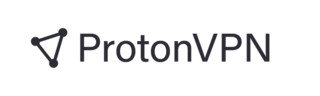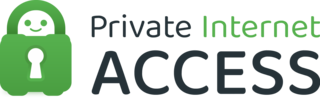Best VPN for Windows
*Content includes branded mentions of our sponsor, Norton Secure VPN.
As threats to our online security and privacy continue to grow year after year, so too has the demand for reliable virtual private networks (VPNs). These services can act as an extra layer of protection for your online activities. However, there are a dizzying array of factors to consider before committing to a provider, which can make it difficult to know which are the best VPN services.
To make things easier for you, we researched dozens of Windows VPNs and narrowed it down to the five best VPNs for Windows in 2023. Read on to learn more about each VPN’s features and determine which is the right one for you.
Our Top Picks for Best VPN for Windows
- Proton VPN - Best Free VPN for Windows
- ExpressVPN - Best VPN for Windows 10
- Surfshark - Best Windows VPN for Unlimited Connections
- NordVPN - Best Windows VPN for Fast Connection Speeds
- Private Internet Access - Best Windows VPN With Advanced Features
Best VPN for Windows Reviews
- Unlimited data on the free plan with no speed cap
- Based in Switzerland with extremely strict privacy laws
- Intuitive, easy-to-use app
- Strong privacy policy
- Servers in only three countries
- Limited to one connection at a time
- No phone or live-chat support
Why we chose it: ProtonVPN's free plan, which offers unlimited data and no speed cap, and its high security standards set it above the rest.
ProtonVPN provides by far one of the best free VPN experiences. The free plan includes unlimited data and no speed cap, a rarity among free VPNs. This means you can stream, download and browse as much as you want without worrying about data limits. Plus, an intuitive app makes connecting and switching between servers easy with just a few clicks needed.
The free plan also comes with the software’s VPN Accelerator, which the company claims can boost your connection speed up to 400%, a kill switch that blocks all traffic if your connection drops and ProtonVPN's Stealth VPN protocol, which lets you to bypass complex firewalls and VPN blocking methods.
ProtonVPN is based in Switzerland, one of the most privacy-friendly countries in the world. Swiss law views your IP address as protected personal data, meaning it heavily shields your online activities from prying eyes. In addition, ProtonVPN has a strict no-logs policy which has been audited by third-party experts, most recently by Securitum, a leading European security auditing company.
Despite Proton’s benefits, the VPN isn’t without its downsides. The company's free plan only grants access to 192 servers across a meager three countries (the United States, Japan and the Netherlands) and just a single device may be connected to the VPN at a time. Moreover, the company only offers customer support via online form and email.
For access to ProtonVPN’s more than 2,900 servers, plus additional security tools and simultaneously-connected devices, you’ll have to pay for one of the service plans. The monthly plan costs $9.99 per month, the one-year plan costs $5.99 per month (billed at $71.88 per year) and the two-year plan costs $4.99 per month (billed at $119.76 every two years).
- More independent audits than any other VPN
- Fast connection speeds
- 24/7 customer support
- Easy-to-use app
- Priced higher than many competitors
- Only five simultaneous connections on the monthly plan
Why we chose it: ExpressVPN is a reliable VPN that works without a hitch thanks to an intuitive Windows 10 app and high speeds.
In operation for nearly 15 years and with over 4 million users, ExpressVPN is a leader in the industry. The company has a long track record of providing secure and reliable VPN services, with 12 independent audits from multiple reputable third-party firms just in the last year — more than any other VPN provider to date. It also has servers in over 94 countries, with over 80% featuring 10 Gbps servers for even better performance.
While ExpressVPN may not be the fastest VPN, its consistently high speeds still rank among the best in the industry. Moreover, its user-friendly Windows 10 app — also compatible with older versions of Windows — is easy to set up and start using, thanks to an easy one-click connection option. The app also has many advanced features, such as an automatic kill switch for added security and split tunneling, which allows users to select which apps and services will use the VPN connection.
One notable downside of Express VPN is its price. The company has three plan options: a monthly plan for $12.95, a six-month plan for $9.99 per month ($59.94 upfront) and a yearly plan for $8.32 per month ($99.84 upfront). These prices are higher than many other VPNs, and the company doesn't offer a free version. Additionally, monthly subscriptions are limited to five simultaneous connections, which is lower than many of ExpressVPN's competitors.
- Unlimited simultaneously-connected devices
- Low price per month (for longer subscription terms)
- Strong assortment of security features
- Servers in 100 countries
- Monthly plan is expensive
- 7-day free trial not available for Windows devices
Why we chose it: All Surfshark plans come with an unlimited number of connections, and the VPN boasts one of the widest selections of server locations in the industry.
Surfshark is one of the most well-known VPN providers in the industry, with over 3,200 servers in 100 countries. All Surfshark packages come with extensive security features, including a kill switch, split tunneling, multi-hop servers to enhance anonymity and a camouflage mode that the company claims can hide the fact you're using a VPN. The VPN is also a great option for families or households with numerous devices because users get access to unlimited simultaneous connections.
Surfshark’s monthly plan costs $12.95, which is somewhat expensive, but its longer subscription terms make it one of the most affordable VPNs on the market. The yearly plan is $3.99 per month, or $47.88 upfront, and the two-year plan costs $2.49 per month, or $59.76 upfront. All Surfshark plans come with a 30-day money-back guarantee, and the company offers a 7-day free trial for Android, iOS and MacOS — but not for Windows devices.
- Some of the highest speeds available
- Built-in malware detection
- Strong array of security features
- 24/7 live chat support
- Limited to six simultaneous connections
- Expensive monthly plans
Why we chose it: NordVPN has some of the fastest connection speeds in the VPN industry, and its robust features will satisfy many security-conscious users.
NordVPN is a giant in the VPN space, with over 14 million users worldwide. The software comes with a comprehensive array of security features, including built-in malware detection, split tunneling, double VPN protection, and obfuscated servers that hide your VPN usage from onlookers. It also has the ability to integrate with the highly secure TOR (The Onion Router) browser and can regularly scan the dark web for compromised data associated with your email address.
NordVPN users can choose between monthly, yearly or bi-yearly plans. The Standard plan includes all of the previously mentioned VPN features plus a tracking and ad blocker. The Plus plan adds a cross-platform password manager and a data breach scanner. Lastly, the Complete plan includes everything from the Plus plan, as well as a 1 TB of cloud storage and access to advanced cryptography and encryption algorithms.
The prices for these plans are as follows:
| Standard | Plus | Complete | |
| Monthly | $12.99 | $13.99 | $14.99 |
| Yearly | $4.99 | $5.99 | $6.99 |
| Biennial | $3.49 | $4.49 | $5.49 |
The company's monthly plans are some of the most expensive in the industry, but its yearly and bi-yearly plans offer discounts of up to nearly 65%. NordVPN also offers a 30-day money-back guarantee with all of its plans as well as 24/7 email and live chat support. Keep in mind that all plans are limited to 6 simultaneous connections per account.
- Servers in 84 countries and all 50 states
- Independently-audited no-logs policy
- Allows an unlimited number of connected devices
- Advanced customization features
- Customization process can be confusing
- No live chat support
Why we chose it: Private Internet Access (PIA) allows users to fine-tune their VPN’s settings to a highly granular level, tailoring the VPN experience to their needs.
PIA is the only company on this list with servers in all 50 states, which could be important depending on your location needs. Outside of the U.S., PIA boasts tens of thousands of servers in 84 countries. This allows PIA users to access a wide range of geo-restricted content while remaining anonymous.
That said, it’s PIA's variety of advanced customization options that makes it stand out. The provider allows users to choose between 128-bit and 256-bit encryption, 128-bit being faster with less security and 256-bit providing slower connections but with greater security. Additionally, PIA allows users to choose between Psec (IKEv2), WireGuard and OpenVPN protocols, which also vary in speed and security.
PIA users can also create settings related to automatic connections, the look of the app and how its multi-hop feature works. All these customization options make the software an excellent choice for seasoned VPN users who may already be familiar with what these options are, what they do and how to toggle them. However, more novice users may struggle to personalize their experience due to the app’s interface, which can be cumbersome and confusing at times.
PIA offers a monthly plan at $11.95 per month, a yearly plan at $3.33 per month ($39.96 upfront) and a three-year plan at $2.03 per month ($73.08 upfront). The company’s no-logs policy has been independently audited by Deloitte, one of the Big Four auditing firms, with positive results. Together with other robust security features, this ensures users can be confident while using the VPN.
Other VPNs for Windows we considered
Because there are dozens of reputable VPNs available, some were naturally not going to make our list. Here are a few other VPN companies worth considering, even though they didn't excel in the above categories.
Windscribe
- Free VPN option
- Free version comes with advanced features
- Unlimited connected devices
- Free version has a 10 GB per month limit
- No security audits
- No live chat support
Windscribe is another VPN for Windows that provides a relatively attractive free version with space for unlimited devices and access to advanced features.
Why it didn’t make the cut: When compared to the other free VPN on our list (ProtonVPN), which offers unlimited data, Windscribe's 10 GB per month limit is restrictive.
IPVanish
- Unlimited connections
- Obfuscation setting that can be turned on and off
- No public audits
- Expensive monthly plan
IPVanish allows users to connect an unlimited number of devices at once. It also offers some advanced VPN features, such as an obfuscation setting that can be seamlessly toggled on and off.
Why it didn’t make the cut: When compared to other companies with expensive plans, IPVanish doesn't quite hold the same amount of features or security assurances.
VPN for Windows Guide
In this guide, we’ll answer questions like "Do I need a VPN?" and break down everything you need to know about VPNs for Windows, from understanding what a Windows VPN is to explaining how to set one up properly.
What is a Windows VPN?
A Windows VPN is a virtual private network (VPN) specifically designed for users looking to access the internet via Windows devices. This type of software can shield your data from prying eyes (e.g., cyber criminals, websites and ISPs).
For example, a VPN can stop DNS leaks, which may in turn be able to stop a packet sniffing attack via DNS poisoning. A Windows VPN can also let you access geo-restricted websites and bypass censorship blocks enforced in certain countries.
How does Windows VPN work?
A Windows VPN works by routing your internet traffic through a secure data tunnel protected by strong encryption. As a result, any third party in the same network attempting to intercept your data will be unable to do so. This applies to both data sent and received by your device.
In addition, VPNs also provide a layer of anonymity to your online activities, as they mask your true IP address with that of the VPN server. This makes it difficult — though not impossible — for websites, ISPs and other organizations to track your online activities and location.
How to set up a Windows VPN
In the early days of VPN technology, these services often required an extensive setup process. However, modern VPNs are far easier to install and use thanks to the simple applications and built-in features integrated into the Windows operating system.
1. Open the Start menu and go to "Network & Internet" under Settings
Open the Windows Start menu, click "Settings," then go to the "Network & Internet" section.
2. Select VPN from the left-hand menu and click on "Add a VPN connection"
In the Network & Internet section of the Settings menu, click on "VPN" from the left-hand menu. This will open up a window in which you can select "Add a VPN connection."
3. Fill in the required information, such as the VPN provider, connection name, and server address
Click on the field titled "VPN provider" to select the "Windows (built-in)" option. This will ensure your Windows device recognizes the VPN connection. The next two fields are "Connection name" and "Server name or address." Here, you will enter the details provided by your VPN provider.
4. Choose the VPN type and enter any additional details if necessary.
The final two fields are "VPN type" and "Type of sign-in info." The VPN type usually depends on the provider, and you may need to enter additional details, such as your username and password.
5. Save the settings and return to the VPN settings page
Once you have filled in all the required fields, click "Save." This will save the settings and return you to the VPN settings page.
6. Click on the newly created VPN connection, select "Connect," and enter your VPN credentials
Finally, click on the newly created VPN connection. This opens up a window from which you can select "Connect." From here, you should have an established connection.
How do you split tunnel on a Windows VPN?
Split tunneling allows you to route some of your internet traffic through a VPN while allowing other traffic to go directly through your regular network. There are a few different ways to split tunnel on a Windows computer, depending on your VPN provider and type of VPN.
Some providers offer split tunneling as an option within their setting's menus. This typically involves selecting which applications and programs should be routed through the VPN, while other applications will use your regular connection. You can also exclude any specific IP addresses you want to keep separate from the VPN.
If your provider does not offer this feature, you may need to configure split tunneling in the Windows settings menu manually. To do this, you will need to do the following:
- Open the "Network Connections" window in your control panel and select the option for "Change adapter options."
- Find your VPN connection and right-click on it, then select "Properties."
- On the Networking tab, select TCP/IPv4 and then click on the "Advanced" button in the general tab.
- Disable the "Use default gateway on remote network" option.
- Restart the VPN connection.
VPN for Windows FAQs
What is the best VPN software for Windows?
What is Windows built-in VPN?
Windows built-in VPN is a feature included in the Windows operating system. It isn't a full-fledged VPN, but rather a tool that stores the settings needed to create a VPN connection.
You can use it to connect to networks outside your own, such as a corporate network or public Wi-Fi hotspot. It also allows you to securely access resources like files or printers on remote networks. Due to its complex configuration process and the need for third-party software to get its full functionality, it's better for most users to use a well-known and trusted third-party VPN service from the get-go.What protocol does Windows VPN use?
How secure is Windows VPN?
How We Chose the Best VPN for Windows
To evaluate the best VPNs for Windows, we considered a range of factors, from speed and ease of use to customer support and pricing. The following are some of the most important criteria we looked at when making our selections:
- Security: We assessed the overall security offered by each VPN, including their encryption algorithm, available protocols and other features.
- Speed: We tested the connection speeds offered by each service to ensure they could keep up with streaming and other demanding internet activities.
- Customer reviews: We read customer reviews and feedback to ensure each service on our top list was reliable and trustworthy.
- Features: We evaluated the range of features offered by each Windows VPN.
- Ease of use: We looked at the user-friendliness of each Windows VPN's setup process and its software interface.
- Customer support: We examined the available customer support channels for each service, with live chat as a priority.
- Price: We assessed the cost of each VPN for Windows, taking into account any discounts or special offers.
- Connections: We checked to see how many simultaneous connections were allowed by each service.
- Location: We chose VPNs that offered plenty of server locations to ensure users could find an optimal connection. We also took into account the location of each company to ensure that their home country does not have stringent data retention laws that could compromise privacy.
Summary of Money’s Best VPN for Windows
- Proton VPN - Best Free VPN for Windows
- ExpressVPN - Best VPN for Windows 10
- Surfshark - Best Windows VPN for Unlimited Connections
- NordVPN - Best Windows VPN for Fast Connection Speeds
- Private Internet Access - Best Windows VPN With Advanced Features